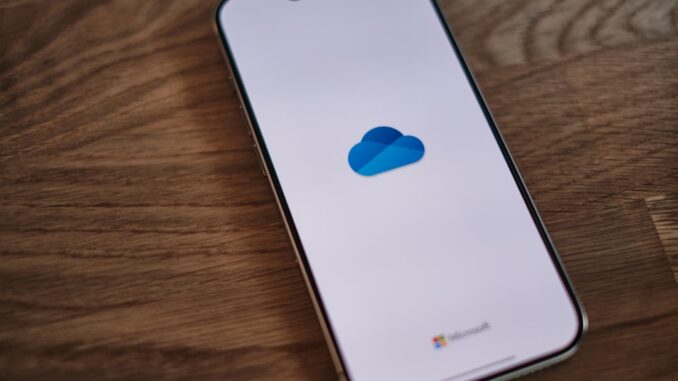
Microsoft’s Bold Cloud Play: Why Your Desktop is Moving to OneDrive, and Why You Should Care
It was mid-March 2025 when the familiar hum of Microsoft 365 apps — Word, Excel, and PowerPoint on Windows, you know, your daily workhorses — started to carry a new, subtle, yet insistent message. A gentle nudge, or perhaps a firm push, prompting users to back up their precious files directly to OneDrive. This isn’t just about saving your work; it’s a strategic maneuver by Microsoft to deepen its cloud integration, enhance data security, and fundamentally streamline collaboration for millions. They’re heavily encouraging users, and organizations, to embrace OneDrive’s Known Folder Move (KFM) feature. And frankly, it’s a smart move.
Unpacking Known Folder Move (KFM): More Than Just a Backup
So, what exactly is Known Folder Move? At its core, KFM is Microsoft’s elegant solution to a common digital headache: ensuring your most important local files are always secure, always accessible, and always, always synced. Think of your Desktop, Documents, and Pictures folders. Traditionally, these are local repositories, often overlooked in backup routines until disaster strikes. KFM changes this paradigm entirely, automatically redirecting and moving these critical user folders to OneDrive.
Flexible storage for businesses that refuse to compromiseTrueNAS.
It’s not just a simple ‘copy and paste’ to the cloud, though. This is a sophisticated redirection. When KFM is enabled, your operating system, Windows in this case, believes these folders are still sitting comfortably on your C: drive. But behind the scenes, the data now resides within your OneDrive sync folder, which in turn, means it’s stored securely in Microsoft’s resilient cloud infrastructure. This clever redirection ensures that applications and shortcuts continue to function as expected, while your data enjoys the full suite of cloud benefits. It’s a seamless experience, or at least, that’s the goal.
The Pantheon of Perks: Why KFM Matters
Let’s dive a bit deeper into the tangible benefits KFM brings to the table, because it’s a pretty compelling list, especially for businesses navigating the choppy waters of modern IT infrastructure and hybrid work.
1. Enhanced Security: Your Digital Fortress
This isn’t just about making copies; it’s about fortifying your data. Files resting in OneDrive aren’t just sitting idly. They’re immediately enveloped by Microsoft’s robust classification and compliance policies. We’re talking about things like data loss prevention (DLP) policies that can prevent sensitive information from leaving your organization, or sensitivity labels that automatically apply encryption and access restrictions based on content.
Imagine a scenario where a user inadvertently saves a spreadsheet containing customer financial data. If that file is on a local drive, it’s a potential vulnerability. But with KFM, that file quickly moves to OneDrive, where your organization’s DLP policies can detect it and, say, block sharing to external parties or even encrypt it automatically. Furthermore, OneDrive’s built-in version history acts as an incredibly powerful safety net against ransomware. Should your device get hit, you can simply roll back your entire folder to a previous, unencrypted state. It’s a literal lifeline when you’re facing a digital attack, providing recovery capabilities that would be much harder, or impossible, with traditional local storage. Truly, it’s a game changer for organizational resilience.
2. Copilot Integration: Unleashing AI on Your Data
Here’s where things get really exciting, and where Microsoft’s forward-thinking strategy becomes apparent. With your files securely housed in OneDrive, they become immediately available for processing by Microsoft Copilot, your AI-powered productivity companion. Think about it: Copilot isn’t just a fancy chatbot; it’s designed to understand and work with your data, your organization’s context.
When your documents, spreadsheets, and presentations are in OneDrive, Copilot can analyze them, summarize them, generate insights, and even draft content based on their context. Need a summary of that 50-page report you’ve had sitting on your Desktop? If it’s in OneDrive, Copilot can do it in seconds. Trying to find a specific piece of information buried across multiple sales proposals? Copilot, leveraging the cloud-based access, can sift through them with remarkable speed. This isn’t just convenience; it’s a profound shift in how we interact with our information, moving us from manual data digging to AI-assisted knowledge work. You can’t really leverage the full power of Copilot if your most critical files are scattered across local drives, can you?
3. Improved Collaboration: No More ‘Attachment Hell’
Remember the days of emailing versions back and forth, trying to track changes and merge conflicting edits? It was, for many of us, a nightmare. Cloud files utterly transform collaboration. With KFM, your critical files are immediately ready for real-time co-authoring. Multiple people can work on the same Word document or Excel spreadsheet simultaneously, seeing each other’s changes happen live.
Features like commenting, @mentions to notify colleagues, and the ever-present AutoSave mean that changes are not only frequently saved but also consistently synchronized across all collaborators. Imagine working on a crucial presentation with a deadline looming. No more worrying if you’re on the latest version, or if your laptop battery suddenly dying will erase hours of work. AutoSave is a silent guardian, diligently saving every few seconds. It makes group projects genuinely less stressful and far more efficient.
4. Cross-Platform Access: Your Office, Everywhere
This one is pretty straightforward but incredibly powerful. Once your Desktop, Documents, and Pictures are synced to OneDrive, they’re no longer tethered to a single machine. Whether you’re on your Windows desktop, a Mac laptop, the web browser, or even an iOS or Android device, your files are right there. Changes made on one device instantly propagate to all others.
Starting a report on your office PC, taking your tablet on the commute and continuing to edit, then reviewing it on your phone during a coffee break – that’s the reality KFM facilitates. It’s seamless, it’s freeing, and it’s truly what modern mobile productivity demands. You’re not restricted by hardware; your work follows you, allowing you to be productive wherever you happen to be.
5. Reliable Backup: Peace of Mind Personified
This is perhaps the most fundamental and universally appreciated benefit. Device failure happens. Hard drives crash, laptops get lost, coffee gets spilled. When your critical folders are locally stored, such an event can lead to catastrophic data loss. KFM provides an immediate, reliable, and automatic backup solution. Your files are not only in the cloud but often mirrored locally for quick access and offline work, providing the best of both worlds. It’s an active, always-on backup, far more robust than relying on manual copies or external drives. For small businesses especially, this level of automated data protection can literally be the difference between recovery and ruin.
6. Additional Features: Beyond the Basics
Beyond these major benefits, KFM, by virtue of placing files in OneDrive, unlocks other valuable features. We’ve already touched on AutoSave, that quiet hero preventing data loss. Then there’s Version History, which allows you to view and restore previous versions of a file, invaluable for undoing unwanted changes or recovering from accidental deletions. Think of it as a time machine for your documents. Also, the granular sharing controls in OneDrive let you decide precisely who sees your files, for how long, and whether they can edit or just view, adding another layer of control and security.
The Rollout Rhythm and Your User Experience
Microsoft, being Microsoft, structured this rollout methodically, as they often do. They like to test the waters, gather feedback, then make a big splash. This KFM prompting initiative unfolded in two distinct phases:
The Public Preview
This phase kicked off in mid-March 2025. During this period, Microsoft began gently rolling out these prompts to a segment of Microsoft 365 users. The aim was to observe user interaction, iron out any kinks, and collect crucial telemetry before a broader release. By early April 2025, they expected this initial preview phase to be largely complete. If you were among the first to see these prompts, you were essentially part of a massive, real-world beta test, whether you knew it or not.
General Availability: Worldwide Cloud Embrace
The big push, the global rollout, is slated for early May 2025. By this time, Microsoft anticipates the feature to be fully available worldwide, bringing the KFM prompts to almost all eligible Microsoft 365 users running Word, Excel, and PowerPoint on Windows.
What Users See: The Prompt in Action
So, what does this actually look like for you, the end-user? If you haven’t yet enrolled in KFM, you’ll start seeing a distinct message prominently displayed in the Message Bar. This bar typically sits just below the toolbar in your M365 apps. The prompt is designed to be clear and inviting, making the value proposition immediately apparent. It reads something like:
‘BACK UP THIS DOCUMENT: Share and work with others in this and other files using OneDrive.’
It’s pretty direct, isn’t it? By clicking on ‘Open OneDrive,’ you’re then guided through a simple setup process. You’ll see a wizard-like interface allowing you to select which of your known folders – Desktop, Documents, Pictures – you wish to back up to OneDrive. It’s an intuitive flow, designed for minimal friction. Once you make your selections, OneDrive kicks into gear, moving and syncing your files. A small, but important detail: the prompt only appears if you’re using an app that could benefit from KFM, and crucially, if your organization hasn’t explicitly blocked KFM, which brings us nicely to the administrator’s role.
The IT Guardian: Administrator Control and Policy Management
No major enterprise feature rolls out in a vacuum without giving IT administrators the reins. And thankfully, Microsoft has built robust controls for managing KFM. This is vital, because while the benefits are clear, organizations need the flexibility to align cloud strategies with their specific compliance, security, and operational requirements.
Policy Power: When to Enable, When to Restrict
If an organization has already blocked OneDrive’s Known Folder Move via specific policies, then these user prompts simply won’t appear. This is a critical point. IT departments, using tools like Group Policy or Microsoft Intune, can proactively manage this feature.
For instance, an administrator might use the ‘Prevent users from moving their Windows known folders to OneDrive’ policy setting. This ensures that users within a highly regulated environment, perhaps dealing with extremely sensitive data, cannot inadvertently or intentionally store certain files in the cloud if corporate policy dictates otherwise. On the other hand, an admin might configure policies to ‘Silently move Windows known folders to OneDrive’ for all users, or even ‘Prompt users to move Windows known folders to OneDrive’ but with specific customizations.
Think about the scenarios:
- Highly regulated industries: Banks or healthcare providers might restrict KFM for certain user groups or specific data types, preferring on-premises storage or different cloud solutions for compliance reasons.
- Specific departmental needs: A design team working with massive, locally cached files might find constant cloud sync inefficient, requiring an exception.
- Managed rollout: Many organizations prefer a phased internal rollout, testing KFM with a pilot group before enabling it broadly. Policies allow for this granular control.
It’s about balancing user convenience with corporate governance. The control is there, if IT chooses to wield it. And they absolutely should, because managing user data sprawl is one of their biggest headaches.
Best Practices for IT Teams: Guiding the Ship
For IT administrators, this isn’t just a technical rollout; it’s a change management exercise. Here are some best practices:
- Communicate, Communicate, Communicate: Inform users well in advance about this upcoming prompt. Explain why it’s happening, what the benefits are for them (data safety, accessibility), and what they need to do. A well-informed user is a less frustrated user.
- Provide Clear Guidance: Don’t just say ‘back up your files.’ Offer clear, step-by-step instructions. Perhaps a brief video tutorial or a cheat sheet. Anticipate common questions and prepare FAQs.
- Pilot Programs are Your Friends: Before a full-scale deployment, run a pilot program with a small, representative group of users. This allows you to identify unforeseen issues, gauge network impact, and refine your communication strategy. You might uncover some surprising edge cases. I remember one client who found that an ancient departmental application had hardcoded paths, breaking when KFM was enabled. Better to find that in a pilot than with 2000 users.
- Monitor and Support: Keep an eye on sync health, user feedback, and troubleshoot common issues like network connectivity or storage quota problems. Active monitoring helps ensure a smooth transition and maintain user confidence. Remember, the goal is to make things easier for users, not create new frustrations.
- Leverage Intune/Group Policy: Use these tools to enforce your organization’s data management policies. Whether you’re enabling it silently, prompting, or disabling it altogether, make sure it aligns with your overall data governance strategy. This ensures consistency and reduces manual intervention.
Broad Implications for Organizations: A Strategic Advantage
Looking beyond the technical specifics, Microsoft’s push for KFM has significant implications for organizations of all sizes. It’s more than just a feature; it’s a fundamental shift in how user data is managed and utilized within the modern enterprise.
Strengthening Data Protection Across the Workforce
This is perhaps the biggest win for organizations. By actively encouraging (or even enforcing) KFM, businesses drastically reduce the risk of data loss. No longer are critical documents confined to a single device, vulnerable to hardware failures, theft, or local user errors. This boosts overall data resilience, making your organization inherently more robust against unforeseen circumstances.
Elevating Collaboration and Productivity
When all user-generated content resides in a centralized, cloud-accessible location, collaboration isn’t just improved; it’s fundamentally transformed. Teams can work together seamlessly, irrespective of their physical location. This is crucial for hybrid work models, allowing employees to move between office and home, or even across different time zones, without disrupting workflows. It eliminates the friction often associated with sharing and co-editing, directly impacting the bottom line through increased efficiency.
Ensuring Compliance and Governance
For compliance officers, KFM is a godsend. With data centralized in OneDrive, it becomes far easier to apply, monitor, and enforce data governance policies. eDiscovery requests become simpler, as the data is in a known, searchable location. Data retention policies can be applied consistently. It helps organizations meet regulatory requirements for data security and privacy more effectively, reducing the risk of hefty fines or reputational damage.
Simplifying IT Management and Reducing Burden
From an IT perspective, managing scattered user data has always been a colossal headache. KFM significantly simplifies this. Imagine no longer having to manually back up individual user laptops, or recover files from a crashed hard drive. This frees up IT resources, allowing them to focus on more strategic initiatives rather than reactive firefighting. It’s an operational efficiency gain that directly impacts the IT department’s workload and effectiveness. Less time spent trying to retrieve a lost document from a forgotten laptop means more time for innovation. And who doesn’t want that?
Challenges to Consider: The Other Side of the Coin
Of course, no major technological shift comes without its considerations. While the benefits are immense, organizations should be mindful of a few potential challenges:
- Network Bandwidth: Initial syncs of large ‘Known Folders’ can consume significant bandwidth, especially for organizations with many users or limited internet connectivity. Planning for this is crucial.
- User Adoption: Despite the prompts and benefits, some users might be resistant to change, particularly those comfortable with their long-standing local file structures. Effective communication and training are key to overcoming this inertia. You’ll always have a few who prefer the ‘old way,’ even if it’s demonstrably less secure or efficient.
- Storage Quotas: While OneDrive offers generous storage, organizations need to monitor usage to ensure users aren’t exceeding their allotted quotas, especially if large media files are being synced from Picture folders. This might necessitate reviewing and adjusting Microsoft 365 license tiers.
- Legacy Applications: As mentioned before, older, poorly written applications that rely on hardcoded local paths might break if their data directories are suddenly redirected by KFM. Thorough testing is advisable.
The Cloud’s Inexorable March: Beyond KFM
This KFM initiative isn’t an isolated event; it’s another significant stride in Microsoft’s overarching strategy to move virtually everything into their cloud ecosystem. OneDrive is deeply integrated with SharePoint for team sites, Teams for communication and collaboration, and now Loop for fluid, dynamic content creation. Each piece strengthens the other, creating a truly interconnected productivity suite. KFM simply ensures that the individual user’s critical data, the very foundation of their daily work, is securely brought into this powerful cloud environment. It’s about ensuring a seamless, consistent experience whether you’re building a spreadsheet, chatting in Teams, or co-authoring a document with colleagues across the globe. You see, the future of work isn’t just hybrid; it’s overwhelmingly cloud-centric, and Microsoft is making sure your personal files are right there in the thick of it.
Conclusion: Embrace the Cloud, Secure Your Future
Microsoft’s initiative to prompt users to back up their files to OneDrive via the Known Folder Move feature is a profoundly strategic move. It’s not merely about convenience; it’s a vital step towards enhancing data security, fortifying against modern cyber threats, and unlocking truly seamless collaboration within the expansive Microsoft 365 ecosystem.
For individual users, it offers unparalleled peace of mind and accessibility. For organizations, it presents a compelling opportunity to mature their data management practices, streamline IT operations, and empower a more productive, resilient workforce. Understanding these multifaceted benefits, alongside the administrative controls and potential challenges, is paramount. So, when that prompt appears on your screen, don’t just dismiss it. Consider it an invitation to a more secure, more collaborative, and ultimately, more efficient way of working. You might just find it’s one of the better nudges you’ve received in a while.


The integration of Copilot with OneDrive files offers exciting possibilities for AI-assisted knowledge work. How might organizations best prepare their data and train their employees to maximize the benefits of this enhanced AI capability?
That’s a great question! Data preparation is key. Organizations should focus on data hygiene, ensuring consistency and accuracy. Training should emphasize prompt engineering and understanding Copilot’s limitations to avoid over-reliance and promote critical thinking. What specific data challenges do you foresee in your own organization?
Editor: StorageTech.News
Thank you to our Sponsor Esdebe
Given the potential for increased network bandwidth usage during initial KFM syncs, how can organizations effectively monitor and manage this to prevent disruption, particularly those with limited internet connectivity?
That’s a very important point! Monitoring bandwidth is definitely key during the initial sync. Implementing staged rollouts, prioritizing critical folders first, and scheduling syncs during off-peak hours can help manage the load, especially for organizations with limited bandwidth. Thanks for raising this!
Editor: StorageTech.News
Thank you to our Sponsor Esdebe
The point about simplifying IT management is significant. With KFM, version history becomes more readily accessible, offering a streamlined approach to file recovery and reducing the burden on IT support for retrieving previous versions.
Thanks for highlighting that point! The easier access to version history is a big win for IT teams. It’s not just about file recovery; it also streamlines auditing and compliance, especially with the increasing need to track document changes. What are your thoughts about the security implications?
Editor: StorageTech.News
Thank you to our Sponsor Esdebe
Given KFM’s ability to fortify data against ransomware by reverting to previous versions, how effectively does it handle versioning for large files, such as video editing projects, and are there limitations to consider regarding file size or the number of versions stored?
That’s a great point about versioning, especially with large files! While KFM and OneDrive offer robust version history, video projects can be particularly demanding. There might be some practical limits depending on your organization’s specific Microsoft 365 plan and storage quota. Exploring options like SharePoint might be beneficial for such large-scale collaborative projects. Has anyone had experience with that?
Editor: StorageTech.News
Thank you to our Sponsor Esdebe
So, if my desktop *thinks* it’s still on the C: drive while secretly living in the cloud, does that mean my computer is basically living a lie? Should I be offering it some existential therapy along with the OneDrive backup?