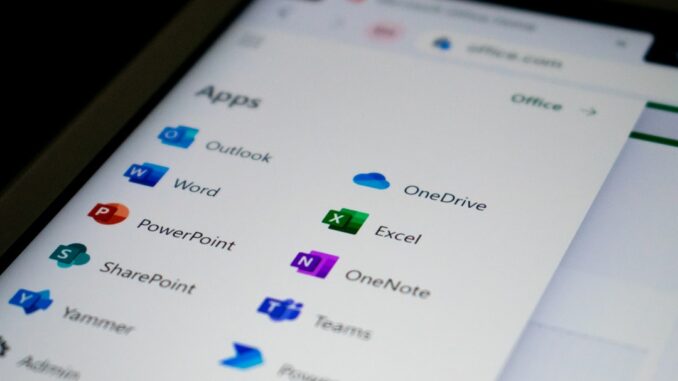
Unlocking OneDrive’s Potential: 7 Essential Features for Windows 11 Power Users
Hey there, fellow digital navigators! In our increasingly connected world, where files seem to multiply faster than rabbits and security threats lurk around every corner, having a robust, reliable cloud storage solution isn’t just a convenience, it’s a necessity. And for those of us deeply entrenched in the Microsoft ecosystem, OneDrive stands out as an indispensable tool, especially when paired with Windows 11. It’s not merely a place to dump your files, you know? It’s a powerhouse of features designed to streamline your workflow, keep your data safe, and frankly, make your digital life a whole lot easier.
But here’s the kicker: many folks, even seasoned professionals, only scratch the surface of what OneDrive can truly do. They use it as a basic file sync service, completely missing out on some of the clever integrations and security enhancements built right in. If you’re looking to elevate your productivity, safeguard sensitive information, and just generally become a more efficient digital citizen, then pulling back the curtain on these lesser-known, or often underutilized, features is absolutely critical. Think of it as tuning up your digital engine; you’ll get far better performance and a much smoother ride.
Discover storage solutions that seamlessly integrate into your existing setup.
So, let’s dive into seven powerful OneDrive features you should definitely know about, and more importantly, how to set them up. Trust me, these aren’t just obscure settings; they’re genuine game-changers for anyone serious about managing their digital domain on Windows 11.
1. Organize with Custom Folder Colors: A Visual Game Changer
Ever stare at a sea of identical yellow folders in your File Explorer, feeling a slight twitch in your eye as you hunt for that one crucial project? We’ve all been there. It’s like trying to find a specific grain of sand on a vast beach. While OneDrive doesn’t let you natively change the actual folder color in the way you might imagine, there’s a neat little trick using custom icons that offers a similar, highly effective visual organization hack. This isn’t just about aesthetics; it’s about reducing cognitive load and speeding up your file navigation. Your brain processes colors much faster than text, so a splash of red for ‘Urgent’ or green for ‘Completed Projects’ can cut down precious seconds, maybe even minutes, off your daily tasks.
Why Visual Organization Matters
Imagine your desk. Is it a chaotic pile, or do you have color-coded folders, distinct trays, and labels that help you instantly grab what you need? Your digital workspace should be no different. Our brains are incredibly adept at pattern recognition, and color is a powerful pattern. When you assign distinct hues to your important directories, you’re creating visual cues that your brain picks up almost instantaneously. This means less searching, less frustration, and more time focusing on the actual work. For me, I’ve got a vibrant blue for anything related to my personal finances, a bright orange for collaborative client projects currently in progress, and a calming green for archived documents I might need to refer back to. It’s a simple system, but it absolutely transforms how I interact with my files.
How to Configure Custom Folder Colors
Getting this set up is surprisingly straightforward, though it involves a small workaround. You’re not changing the folder’s intrinsic color; instead, you’re assigning a new, colorful icon to it, which works just as well for visual identification.
- Navigate to Your OneDrive Folder: Open up your File Explorer. You’ll usually find your OneDrive folder prominently listed in the left-hand navigation pane. Click on it to see all your synced files and folders.
- Right-Click the Target Folder: Find the specific folder you want to color-code. Give it a good right-click to pull up the context menu.
- Select ‘Properties’: From that menu, scroll down and click on ‘Properties.’ A new dialog box will pop up, displaying all sorts of details about your chosen folder.
- Head to the ‘Customize’ Tab: Within the ‘Properties’ window, you’ll see several tabs across the top. Click on ‘Customize.’ This tab is where you can alter the folder’s appearance.
- Click ‘Change Icon’: Look for the ‘Folder icons’ section and you’ll spot a button labeled ‘Change Icon.’ Click it. This action opens a window filled with various icons that Windows provides by default. While there aren’t specific ‘red’ or ‘blue’ folder icons, you’ll find a range of colored icons – often abstract shapes, or even specific application icons. You’ll need to scroll through and pick one that represents the color you want to associate with your folder. For instance, if you want a red folder, look for a red-colored icon. It’s a bit of a treasure hunt, but the payoff is worth it.
- Choose Your Colored Icon: Select the icon that best matches the color you envision for your folder. Don’t worry if it’s not a perfect folder shape; the color is the key here. Once selected, click ‘OK.’
- Apply and Confirm: Back in the ‘Customize’ tab, click ‘Apply’ and then ‘OK’ to close the ‘Properties’ window. Voila! Your folder’s icon should now reflect the new color. It’s a subtle but powerful change.
This might seem like a small detail, but believe me, when you’re juggling multiple projects, clients, or personal endeavors, that quick visual cue can be a genuine productivity booster. It simplifies navigation, making your entire file system feel much more intuitive. Give it a try; you might be surprised how much difference a little splash of color makes!
2. Silence ‘On This Day’ Reminders: Reclaiming Your Focus
Ah, ‘On This Day’ reminders. They can be a delightful trip down memory lane, a nostalgic ping that reminds you of that hilarious vacation from five years ago or your kid’s first steps. But let’s be honest, sometimes they’re just… disruptive. Who needs a digital poke every morning when you’re trying to hit inbox zero, right? Or perhaps you’re sharing your screen during an important client presentation, and a photo of your embarrassing college haircut pops up. Not exactly professional. While moments of reflection are wonderful, constant, uninvited notifications can really break your flow state, pulling your attention away from critical tasks. If you prefer to manage your memories on your own terms, or simply value uninterrupted focus, disabling this feature is a smart move.
The Double-Edged Sword of Digital Nostalgia
OneDrive, like many cloud services, loves to surprise you with these ‘memories.’ It’s often well-intentioned, trying to evoke a smile. But in a professional context, or even just when you’re deeply engrossed in something, these pings can be a genuine nuisance. They pull you out of your concentration, and once you’ve been distracted, it can take valuable minutes to regain that laser focus. Moreover, depending on the content of your photos, there might be privacy considerations, especially if your screen is visible to others. Sometimes, silence really is golden.
How to Configure ‘On This Day’ Reminders
Turning off these notifications is mercifully simple, giving you back control over your digital notifications and your precious attention span.
- Locate the OneDrive Icon: Look down in your system tray, usually nestled in the bottom-right corner of your screen, near the clock. You’ll find a small white or blue cloud icon representing OneDrive. If you don’t see it, you might need to click the ‘Show hidden icons’ arrow.
- Access OneDrive Settings: Right-click on that OneDrive cloud icon. A context menu will appear. From this menu, you’re looking for ‘Settings.’ Click on it.
- Navigate to the ‘Notifications’ Tab: The OneDrive ‘Settings’ window will pop up. This window has several tabs across the top: ‘Account,’ ‘Settings,’ ‘Notifications,’ ‘Backup,’ and ‘Network.’ Click on the ‘Notifications’ tab.
- Uncheck the Memory Notification: Within the ‘Notifications’ tab, you’ll see a list of various notification options. Scroll down until you find the option that says ‘Notify me when ‘On this day’ memories are available.’ It will have a checkbox next to it. Simply uncheck this box.
- Save Your Changes: Once you’ve unchecked the box, click the ‘OK’ button at the bottom of the window to apply and save your settings. That’s it! No more unexpected digital nostalgia bombs interrupting your day.
This small adjustment can make a significant difference in maintaining your concentration throughout the workday. While these memories are charming, you can always visit your photos section intentionally when you’re in the mood for a stroll down memory lane, rather than having it sprung upon you. It’s all about personalizing your digital environment to serve your productivity, not disrupt it.
3. Disable AI-Powered Photo Tagging: Taking Back Control of Your Pixels
Artificial intelligence, bless its silicon heart, is pretty incredible, isn’t it? OneDrive leverages AI to automatically tag and categorize your photos, identifying everything from faces and pets to specific objects, landscapes, and even events. It’s meant to make your photo library super searchable – imagine typing ‘beach’ and instantly seeing all your vacation photos from that sandy getaway. And for many, this automatic organization is a godsend. But what if you’re a bit of a control freak when it comes to your digital assets? Or maybe you have privacy concerns about AI scanning your personal images? Perhaps the AI gets it wrong more often than not, and you’d rather do the manual grunt work yourself to ensure accuracy.
The Pros and Cons of Automated Intelligence
On the one hand, AI photo tagging can be immensely powerful for large photo collections. It can identify individuals, places, and themes, making it effortless to find that picture of ‘Grandma at the park’ without meticulously tagging everything yourself. It’s a real time-saver if you trust the algorithms and prioritize searchability above all else.
On the other hand, there are legitimate reasons to be cautious. Privacy is a big one; the idea of an AI sifting through your most personal moments can feel a little… intrusive, even if it’s just for tagging purposes. Accuracy can also be an issue; sometimes the AI misidentifies things, leading to incorrect tags that clutter your organization rather than helping it. My cousin once had an AI tag his cat as a ‘small dog,’ which was a pretty hilarious misfire, but imagine if it were something more sensitive or critical. For those who prefer a hands-on approach, or simply don’t want AI peering into their private memories, disabling this feature gives you back that essential control.
How to Disable AI-Powered Photo Tagging
This particular setting lives on the OneDrive website, so you’ll need to jump into your browser for this one. It’s a good reminder that not all OneDrive settings are solely within the desktop app; some deeper configurations require the web interface.
- Access the OneDrive Website: Open your preferred web browser and navigate to onedrive.live.com. Make sure you’re logging into the account associated with your Windows 11 setup.
- Sign In to Your Account: If you’re not already logged in, enter your Microsoft account credentials (email, phone, or Skype name, and then your password).
- Click the Gear Icon for Settings: Once you’re in your OneDrive online dashboard, look towards the top-right corner of the page. You’ll see a small gear icon, which is universally recognized as the ‘Settings’ button. Click on it.
- Select ‘Settings’ from the Dropdown: A dropdown menu will appear after clicking the gear icon. Select the first option, which is simply ‘Settings.’
- Navigate to the ‘Options’ Tab: The OneDrive ‘Settings’ pane will slide out from the right side of your screen. There are several categories listed down the left side. Click on ‘Options.’
- Find ‘Photos’ and Uncheck AI Tagging: Within the ‘Options’ section, scroll down until you see a heading or section labeled ‘Photos.’ Underneath this, you’ll find an option that likely states something like ‘Use AI to tag photos and videos.’ This option will have a checkbox next to it. Uncheck this box to disable the feature.
- Save Your Changes: Make sure to click the ‘Save’ button, usually located at the bottom of the settings pane, to ensure your changes are applied. If you don’t click save, the setting will revert!
By disabling this, you’re essentially telling OneDrive, ‘Thanks, but no thanks, I’ll manage my photos myself.’ This gives you full, unadulterated control over your photo organization, ensuring that your precious memories are categorized exactly how you want them, without any algorithmic interference. It’s a small step that can offer significant peace of mind for the privacy-conscious or organizationally meticulous user.
4. Import Files from Google Drive or Dropbox: Consolidating Your Cloud Universe
Let’s face it, many of us have a scattered digital history. Maybe you started with Dropbox, then migrated some files to Google Drive, and now you’re firmly in the Microsoft camp with OneDrive. Or perhaps your company is standardizing on Microsoft 365, and you need to bring all your old files into the fold. Moving files between cloud services can feel like a daunting task, a digital migration of epic proportions. However, OneDrive offers a surprisingly straightforward, built-in mechanism to pull in your data directly from Google Drive or Dropbox. This feature isn’t just about convenience; it’s about consolidating your digital assets into one secure, manageable location, reducing complexity and potential security vulnerabilities that arise from having your data spread across multiple platforms.
Why Consolidate Your Cloud Data?
Think of it as tidying up your digital attic. When your files are scattered across various cloud providers, it creates several potential headaches:
- Searchability: Where was that document again? Was it in Google Drive or OneDrive? This mental load adds up.
- Security Gaps: Each platform has its own security protocols, and managing permissions across multiple services can become a nightmare. Consolidating often means standardizing on one security policy.
- Cost Efficiency: You might be paying for multiple services when one robust solution could suffice.
- Collaboration: Working with a team becomes much smoother when everyone is on the same page, in the same cloud.
- Backup & Recovery: Having a single point of truth for your data simplifies your backup and recovery strategies.
Simplifying your cloud footprint not only makes you more efficient but also strengthens your overall data management posture. It’s a proactive step towards a more organized, secure, and productive digital life.
How to Import Files from Other Cloud Services
This import process is initiated from the OneDrive web interface, providing a streamlined way to pull data in. It generally involves authorizing OneDrive to access your other cloud account for a limited time to facilitate the transfer.
- Sign In to Your OneDrive Account Online: Just like with the photo tagging feature, you’ll need to go to the OneDrive website (onedrive.live.com) and log in with your Microsoft credentials. This is where the magic of inter-cloud migration happens.
- Access OneDrive Settings: Once you’re in, look for the familiar gear icon (Settings) in the top-right corner of the page and click it.
- Select ‘Options’ from the Dropdown: From the menu that appears, click on ‘Options.’ This will open the settings pane on the right side of your screen.
- Choose ‘Import’ (or similar wording): Within the ‘Options’ pane, you’ll need to scroll down and look for a section related to importing or connecting services. The exact wording might vary slightly over time as Microsoft updates its interface, but you’re looking for something like ‘Import’ or ‘Migrate content’ or ‘Add cloud services.’ Click on this link.
- Select Your Previous Cloud Service: OneDrive will then present you with options for which cloud service you’d like to import from, typically Google Drive and Dropbox are prominent choices. Click on the one you wish to migrate data from.
- Follow the Authorization Prompts: This is the critical step. OneDrive will redirect you to the chosen cloud service’s login page (e.g., Google or Dropbox). You’ll need to sign in to that account and grant OneDrive the necessary permissions to access your files for the import. This is a secure, temporary authorization.
- Initiate and Monitor Transfer: Once authorized, you’ll usually be presented with options to select which folders or files you want to import. Make your selections and then confirm the transfer. Depending on the volume of data, this process can take some time – from minutes to hours, or even days for truly massive libraries. OneDrive will typically provide status updates, and you can often close the browser window and let it work in the background.
This feature significantly simplifies the daunting task of cloud migration, allowing you to centralize your digital assets into OneDrive. It’s an incredibly powerful tool for anyone looking to consolidate their digital footprint and establish OneDrive as their primary, secure, and synchronized file repository. No more juggling accounts; just one clean, organized cloud.
5. Utilize the Restore Tool: Your Digital Time Machine for OneDrive
Ever experienced that gut-wrenching moment? Perhaps you accidentally deleted a crucial project folder, or worse, your computer got hit by some nasty malware, scrambling all your synced files. Panic sets in, right? Well, take a deep breath, because OneDrive has a feature that can be a genuine lifesaver in such scenarios: the ‘Restore your OneDrive’ tool. This isn’t just about restoring individual files; it’s about rolling back your entire OneDrive account to a previous point in time. Think of it as a giant ‘undo’ button for your entire cloud storage, capable of reverting mass deletions, data corruption, or even recovering from ransomware attacks that might have encrypted your files.
The ‘Nuclear Option’ for Data Recovery
This tool is distinct from individual file version history (which we’ll cover next). While version history handles changes to single documents, the ‘Restore your OneDrive’ feature is designed for catastrophic events affecting many files. It allows you to select a specific date and time from the past (typically up to 30 days for personal accounts, and even longer for business accounts with specific retention policies) and revert everything in your OneDrive to that state. Any files added after that chosen point will be removed, and any changes made will be undone. It’s a powerful, comprehensive recovery solution.
Imagine a scenario: you were reorganizing folders late one night, a little tired, and you accidentally dragged your entire ‘Client Projects 2023’ folder into the recycling bin, emptying it without a second thought. Or, a less fortunate scenario, a sneaky piece of ransomware encrypted all your local files, and those encrypted versions quickly synced to your OneDrive. Without this restore feature, you’d be in a world of hurt. With it, you can simply roll back to a time before the catastrophe struck, breathing a huge sigh of relief.
How to Configure and Use the Restore Tool
This powerful recovery option is found on the OneDrive web interface, emphasizing its role as a robust cloud-level backup and recovery solution.
- Access the OneDrive Website: As before, open your web browser and go to onedrive.live.com. Log in with your Microsoft account credentials.
- Navigate to Settings: Once logged in, click on the gear icon (Settings) in the top-right corner of the page.
- Select ‘Options’ from the Dropdown: From the menu that appears, click on ‘Options.’ This will open the settings pane on the right side of your screen.
- Find ‘Restore your OneDrive’: Within the ‘Options’ pane, scroll down. You’re looking for a section or link specifically titled ‘Restore your OneDrive.’ Click on it.
- Choose a Date to Restore: OneDrive will then present you with a new screen displaying a calendar and a timeline. This interface allows you to select a specific date and, often, a specific time within that date, to which you want to revert your entire OneDrive. You’ll see a graph showing file activity over time, which can help you pinpoint the exact moment before the issue occurred. For instance, if you realized you deleted files yesterday morning, you’d pick a time before that. OneDrive will also provide common scenarios, like ‘last week’ or ‘a week ago,’ to help you quickly narrow it down.
- Review Changes (Optional but Recommended): Before committing, OneDrive usually gives you an option to review the changes that will occur. This is crucial! It will show you which files will be restored, which will be removed, and which will be reverted. Take a moment to look this over to ensure you’re choosing the correct point in time. You don’t want to accidentally erase important new work.
- Confirm and Initiate Restore: Once you’re confident in your selection, click the ‘Restore’ button. OneDrive will then begin the process of reverting your files. Depending on the number of files and the extent of the changes, this can take a while. You’ll usually receive a notification once the restoration is complete.
This tool is an absolute non-negotiable for anyone who values their data. While we all hope we never have to use it, knowing it’s there, standing by like a digital safety net, provides immense peace of mind. It’s a testament to OneDrive’s commitment to data integrity and user recovery.
6. Revert via File Version History: Undoing Specific Mistakes with Precision
So, we’ve just talked about the ‘nuclear option’ for your entire OneDrive. But what if the problem is far more contained? What if you’re working on a crucial presentation, and in a moment of brain fog, you accidentally delete a vital slide? Or perhaps a collaborator makes an edit that completely messes up your carefully crafted report? This is where OneDrive’s individual ‘File Version History’ steps in, offering a much more granular and precise form of recovery. It’s like having a meticulous secretary who keeps every draft of your work, just in case you need to revert to an earlier iteration. This feature is a game-changer for collaborative environments and anyone who frequently revises documents.
The Beauty of Incremental Saves
OneDrive, similar to other cloud services and productivity suites, automatically keeps multiple previous versions of your files. Every time you save a document, spreadsheet, or even an image, OneDrive subtly captures that version. This means you’re not just relying on your last ‘save’ but rather have a trail of changes you can follow back in time. This is invaluable, especially in professional settings where documents often go through many rounds of edits, reviews, and revisions.
I remember one time, working on a proposal, my internet connection flickered, and when it came back, my document was corrupted. Pure dread! But thanks to version history, I could simply revert to the previous auto-saved version from a few minutes prior, losing only minimal work. It’s that kind of quiet assurance that truly makes a difference in avoiding panic attacks over lost data. No more agonizing over accidental overwrites or regretting a set of edits; you can simply step back in time for that specific file.
How to Revert via File Version History
Accessing and restoring previous versions of a file is incredibly intuitive, directly from your File Explorer.
- Locate the File in Your OneDrive Folder: Open your File Explorer and navigate to the specific file you want to revert. It could be a Word document, an Excel spreadsheet, a PowerPoint presentation, or even a Photoshop file. As long as it’s synced with OneDrive, it has version history.
- Right-Click and Select ‘Version History’: Right-click on the file. In the context menu that appears, you’ll see an option called ‘Version history’ (sometimes it might be under a ‘More OneDrive options’ sub-menu, depending on your Windows version and OneDrive app updates). Click on it.
- Review Available Versions: A new pane or window will open, displaying a list of all the saved versions of that file. Each version will typically show the date and time it was saved, and often, who saved it (if you’re in a shared environment). You’ll see a clear chronological list, with the most recent version at the top.
- Choose the Desired Version: Browse through the list and identify the version you wish to restore. You can often click on a version to preview it (if it’s a Microsoft Office file, it might open in a web browser) to ensure it’s the correct one before committing.
- Restore or Save a Copy: Once you’ve found the right version, you’ll usually have two options:
- Restore: This will replace the current version of the file with the selected older version. The current version becomes a new entry in the version history, so you don’t lose anything forever.
- Save as: This allows you to save the older version as a new, separate file, letting you keep both the current and the older version. This is particularly useful if you want to compare them or extract specific content.
- Confirm Your Action: Click ‘Restore’ or ‘Save as’ to apply your choice. If you choose ‘Restore,’ your file will immediately revert to the selected historical version.
This feature is a quiet hero of productivity and error recovery. It ensures that no single misstep, accidental deletion, or regrettable edit can permanently derail your work. With version history, you’ve always got a safety net, allowing you to iterate, experiment, and collaborate with confidence. It’s the kind of feature that just works in the background until that critical moment you desperately need it, and then it saves the day.
7. Secure Sensitive Files in Personal Vault: Your Digital Fort Knox
While OneDrive generally provides robust security for all your files, what about those truly sensitive documents? We’re talking about things like passport scans, tax returns, wills, medical records, or highly confidential client contracts. For these types of files, standard cloud encryption and access controls might feel insufficient. This is where OneDrive’s ‘Personal Vault’ comes into play – a feature designed to provide an extra, virtually impenetrable layer of security for your most critical digital assets. Think of it as your digital Fort Knox, a locked strongbox within your already secure OneDrive. It’s not just a fancy folder; it’s a heavily protected, encrypted space that requires additional authentication to access, automatically locking itself after a period of inactivity.
Why You Need a Personal Vault
Even with a strong password and two-factor authentication on your main OneDrive account, there’s always an elevated risk for certain types of data. Imagine if your laptop were stolen and somehow unlocked, or if someone gained unauthorized access to your standard OneDrive files. The Personal Vault adds a significant hurdle for any would-be intruders.
Here’s why it’s a must-use for sensitive information:
- Enhanced Encryption: Files in Personal Vault are encrypted at rest with additional layers of protection, beyond what’s typically applied to your regular OneDrive files.
- Two-Factor Authentication (2FA) for Access: Each time you want to open your Personal Vault, you’ll be prompted for a second form of verification – a code from an authenticator app, a fingerprint scan, a PIN, or facial recognition (if your device supports Windows Hello). This means even if someone gets your primary OneDrive password, they can’t get into your vault.
- Automatic Locking: After a period of inactivity (which you can configure), your Personal Vault automatically locks itself. This is crucial if you step away from your computer, ensuring that even if your device is unlocked, your most sensitive files are inaccessible.
- Limited File Types: You can store various file types in the vault, but it’s specifically designed for documents, images, and other digital records that require high security.
- Peace of Mind: Knowing your most private documents are isolated and heavily protected provides an invaluable sense of security.
I once had a colleague who diligently stored copies of all his family’s passports and birth certificates in his Personal Vault. He travels a lot, and having those instantly accessible yet incredibly secure copies made him feel much safer. That’s the kind of practical, real-world benefit we’re talking about here.
How to Configure Your Personal Vault
Setting up Personal Vault is a one-time process that adds a significant layer of security to your most important files. You initiate it from the OneDrive desktop app settings.
- Locate the OneDrive Icon: Find the OneDrive cloud icon in your system tray (bottom-right corner of your screen). Right-click on it.
- Access OneDrive Settings: From the context menu, select ‘Settings.’ The OneDrive ‘Settings’ window will appear.
- Navigate to the ‘Account’ Tab: In the ‘Settings’ window, click on the ‘Account’ tab. This tab displays information about your OneDrive storage and linked accounts.
- Click on ‘Personal Vault’ (and potentially ‘Unlock’): On the ‘Account’ tab, you’ll see a section for ‘Personal Vault.’ If you haven’t set it up yet, you’ll see a button to ‘Set up Personal Vault’ or ‘Enable Personal Vault.’ If you’ve set it up before but it’s currently locked, you might see an ‘Unlock’ button.
- Follow the Setup Prompts: OneDrive will guide you through a series of prompts. This typically involves:
- Verifying Your Identity: You’ll be asked to re-enter your Microsoft account password.
- Setting Up Second Factor: You’ll need to confirm your preferred two-factor authentication method (e.g., using Microsoft Authenticator app, receiving a code via text or email, or setting up Windows Hello with a PIN, fingerprint, or facial recognition). This is the key security layer. Make sure you set up a method you can reliably access.
- Understanding Auto-Lock: OneDrive will explain the automatic locking feature, allowing you to understand how it works.
- Create Your Vault Folder: Once successfully set up and verified, a new folder named ‘Personal Vault’ will appear in your OneDrive directory. This folder has a distinctive vault icon.
- Move Sensitive Files In: Now, simply drag and drop or copy and paste your sensitive files into this ‘Personal Vault’ folder. Once files are inside, they benefit from the enhanced security measures. Remember, for maximum security, always access and work on these files inside the vault.
The Personal Vault will automatically lock itself after a period of inactivity on your computer (typically 20 minutes, though you can adjust this setting). To access the files again, you’ll need to unlock it with your chosen 2FA method. This powerful feature truly delivers peace of mind, knowing that even if your primary OneDrive access is compromised, your most confidential data remains under lock and key. It’s an indispensable layer of protection in today’s digital landscape, and honestly, if you’re not using it, you really should be.
Final Thoughts: Mastering Your Digital Command Center
So there you have it. Seven powerful, yet often overlooked, features within OneDrive that can genuinely transform your experience on Windows 11. We’ve talked about bringing order to chaos with visual organization, reclaiming your focus by silencing unwanted notifications, and taking back control from AI. We’ve explored the sheer convenience of consolidating your digital life by importing from other clouds, and the absolute critical importance of robust recovery tools, both for individual files and your entire digital estate. And finally, we’ve delved into the ultimate guardian of your most sensitive data: the Personal Vault.
These aren’t just minor tweaks; they’re fundamental tools that empower you to be more productive, more organized, and significantly more secure in your digital endeavors. In our busy, interconnected world, efficiency and data protection aren’t luxuries; they’re absolute necessities. By taking a few moments to configure these features, you’re not just ‘using’ OneDrive; you’re mastering it, molding it into a tailored digital command center that perfectly fits your unique needs.
Take some time to explore these options yourself. Play around with them. You’ll likely discover that the subtle shifts in how you interact with your files, the peace of mind knowing your data is recoverable, and the enhanced security for your most private information will make you wonder how you ever managed without them. Your future, more organized, and more secure self will definitely thank you for it.
References:


Custom folder colors? Genius! Finally, a use for all those random icon packs I’ve hoarded over the years. Now if only OneDrive could help me decide which color *best* represents my cat memes folder.
Haha, I hear you! The struggle is real when it comes to properly categorizing cat memes. Maybe a rainbow gradient? Or perhaps OneDrive AI could analyze the memes and suggest a color based on the dominant emotion? That sounds like a feature request!
Editor: StorageTech.News
Thank you to our Sponsor Esdebe
“Personal Vault” sounds like a digital speakeasy! Does it have a secret knock, or does it only accept passwords whispered in binary? And what’s the dress code – strictly encrypted files only? Perhaps it has a digital bouncer who checks the metadata for authenticity.