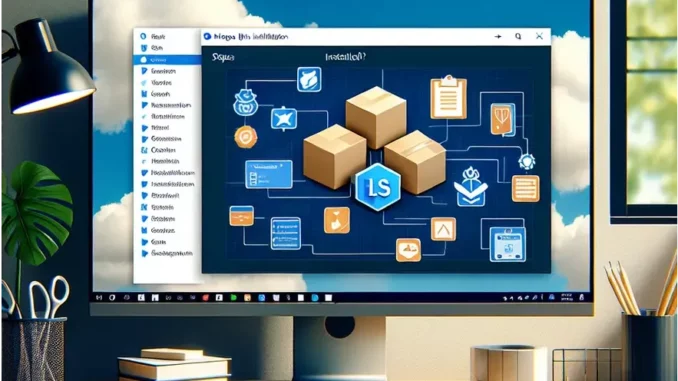
Summary
Scalable storage that keeps up with your ambitionsTrueNAS.
MongoDB Installation on Windows 11: A Step-by-Step Guide
In the evolving landscape of database management, MongoDB holds a prominent position as a leading NoSQL database, renowned for its adaptability and scalability. For aspiring database administrators, mastering the setup of MongoDB on Windows 11 is a critical milestone. David Thompson, a seasoned database analyst, shared his detailed experience of installing MongoDB on this platform, providing invaluable insights for those embarking on their own technical journey.
Main Article
Introduction to MongoDB Installation
David Thompson’s installation journey began with the essential task of downloading MongoDB’s installation media. Visiting the official MongoDB website, he meticulously chose the appropriate version, platform, and package for his system. “I opted for the MSI package,” Thompson shared, “as it simplifies the Windows installation process, despite being larger than the ZIP alternative. Version 8.0.4 was current at the time, so I proceeded with that.” The download process was straightforward, marked by a simple click on the download icon.
Navigating the Installation Process
Post-download, Thompson embarked on the installation phase. “Double-clicking the installation media initiates the wizard,” he recounted. “It’s user-friendly; just follow the prompts.” After accepting the license agreement, he selected the ‘Complete’ installation option. “Be sure to check ‘Install MongoDB as a Service,'” he advised. “Adjustments to service user settings might be necessary in a domain environment, but I retained the default ‘Network Service user.'” Thompson also customised the directories for Data and Logs, advocating for separate organisation as a best practice. The process concluded with a system reboot, prompted by a UAC confirmation.
Crucial Configuration: Environmental Path Variable
Following installation, Thompson emphasised the importance of configuring the environmental path variable. “This step is vital for command-line access without navigating to the installation directory each time,” he noted. By accessing the Environmental Variables utility, Thompson added a new entry for ‘C:\Program Files\MongoDB\Server\8.0\bin’ under System Variables. “It’s a straightforward yet often overlooked step.”
Exploring MongoDB Access and Tools
With MongoDB installed, Thompson explored its access options. “If you selected MongoDB Campus during setup, accessing MongoDB via its tool is seamless,” he explained, locating it easily through the Start Menu. Creating a new database was similarly intuitive. “A simple click of the Plus icon next to your connection name lets you input the necessary details.”
Additionally, Thompson recommended supplementary tools to enhance the MongoDB experience. “Mongoose offers excellent Object Data Modeling with MongoDB and Node.js, while Studio 3T boasts robust GUI features,” he suggested. For those seeking a more IDE-like experience, NoSQLBooster was highly recommended. He also mentioned command-line tools such as MongoDB Shell, mongodump, and mongorestore as vital for scripting, automation, and performance monitoring, with utilities like mongostat and mongotop.
Reflecting on his experience, Thompson underscored the significance of these tools in developing a comprehensive MongoDB environment. “Installing and configuring MongoDB is just the beginning,” he observed. “Identifying and leveraging the right tools is crucial for empowering a database administrator.”
Detailed Analysis
MongoDB’s rise in database management is a testament to the growing demand for flexible and scalable solutions in a data-driven world. Its NoSQL framework offers a dynamic alternative to traditional relational databases, appealing to developers and businesses seeking adaptability and efficiency. The shift towards platforms like MongoDB reflects broader trends in data management, where agility and scalability are increasingly valued. As enterprises continue to amass vast amounts of data, the need for robust, versatile databases is more pronounced than ever. MongoDB’s user-friendly installation and configuration further enhance its appeal, providing a gateway for aspiring administrators to engage with modern database management techniques.
Further Development
The installation and configuration of MongoDB on Windows 11 mark just the initial steps in a rapidly evolving technological landscape. As MongoDB continues to update and enhance its offerings, staying informed about the latest features and tools will be essential for database professionals. Future updates and releases may introduce new functionalities, further simplifying the installation process or expanding the toolkit available to users. Continued coverage of MongoDB’s developments and their implications for database management will be critical for those seeking to remain at the forefront of the field. Readers are encouraged to stay engaged with this unfolding story, as more insights and updates are anticipated in the near future.

