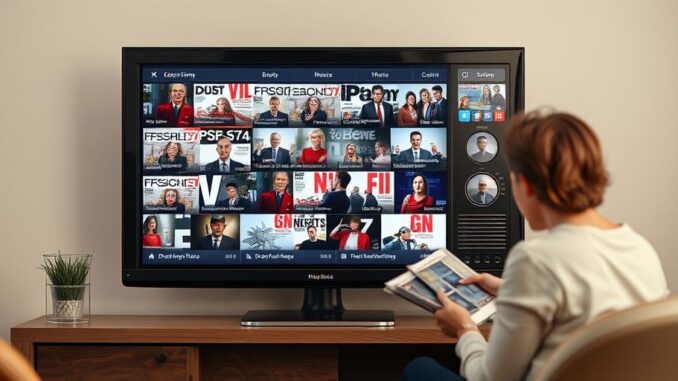
Summary
This article provides a step-by-step guide to effectively leveraging Google Cloud Storage. It explores diverse storage classes, security measures, and practical applications. This guide helps you optimize your data management strategy using Google Cloud Storage.
Discover storage solutions that seamlessly integrate into your existing setup.
** Main Story**
Alright, let’s talk Google Cloud Storage (GCS). It’s a fantastic tool, but only if you use it right. It’s not just a dumping ground for files; think of it as a finely tuned engine for your data. Get the setup wrong and you’re going to have a bad time, trust me, I’ve been there. So, let’s break down the key steps, shall we?
Step 1: Know Thyself (and Your Data)
Before you even think about clicking around in the Google Cloud Console, you need to really understand your data. And I mean really understand it. I’m talking about:
-
How often do you need to get to the data? Is it accessed every millisecond, once a week, or practically never?
-
How much data are we talking about? A few gigabytes? Terabytes? Petabytes? This impacts the storage class you select.
-
How fast does it need to be? Latency matters, especially if you’re running applications that depend on this data. Are you running real time analytics, or batch jobs where waiting a bit is acceptable?
-
Got any compliance rules you need to follow? HIPAA? GDPR? It needs to be baked in from the start, and its easier to plan this early. And make sure you are encrypting!
I know, it sounds boring, but doing your homework upfront prevents massive headaches down the line. I remember one project, we skipped this step and ended up with a system where rarely accessed archival data was in standard storage…ouch. That was an expensive mistake.
Step 2: Pick the Right Storage Class
Google offers several storage classes. Think of these like different levels of a hotel – different amenities, different prices.
-
Standard Storage: This is your ‘luxury suite’. Fast, available, perfect for data you access all the time. It’s the go-to for active application data.
-
Nearline Storage: Think of this as a nice business class hotel. A good balance of cost and performance. Ideal for backups or data you access maybe once a month. A great fit for disaster recovery setups.
-
Coldline Storage: Okay, now we’re in the budget friendly hotel. Costs are lower, but access times are slower. Use this for data you access less than once a quarter, think of archives.
-
Archive Storage: The hostel of cloud storage. Cheapest option for long-term storage, but be prepared for higher retrieval costs and slower access. Think compliance data or anything you don’t need to touch often.
Choosing the right storage class is crucial for managing costs. There’s no need to pay for ‘luxury suite’ performance if your data is sitting there collecting dust.
Step 3: Lock It Down – Security First
Let’s be honest, security isn’t just important; it’s absolutely critical. Google Cloud Storage has robust security features, but you’ve got to use them. So,
-
Turn on encryption at rest and in transit. This one’s a no-brainer. It protects your data from prying eyes, so make sure you enable it!
-
Use IAM to control access. Think carefully about who needs access to what. Don’t give everyone the keys to the kingdom. I see this all the time, just create granular access!
-
Enable audit logging. Keep track of who’s accessing your data and what they’re doing. It’s essential for monitoring, compliance, and investigating any suspicious activity. Which, by the way you’ll be asked to provide logs for many audits.
Step 4: Use Cases – Where Does GCS Shine?
So, what can you actually do with Google Cloud Storage? Quite a lot, actually. But here are a few popular use cases:
-
Rock-solid Backup and Disaster Recovery: Store your backups securely and reliably in the cloud. Sleep soundly knowing your data is safe. I mean, who needs the stress of worrying about data loss?
-
Content Delivery Network (CDN): Host your website’s static assets (images, videos, etc.) directly from GCS. This means fast load times and happy users.
-
Big Data Powerhouse: Use GCS as a data lake for your big data analytics and machine learning projects. Scale effortlessly and analyze massive datasets.
-
App Data Storage: Store user-generated content, logs, and other unstructured data for your applications. Easy peasy.
Step 5: Don’t Be an Island – Embrace the Ecosystem
Google Cloud Storage isn’t a standalone product; it plays well with others. Integrate it with other Google Cloud services to unlock its full potential.
-
Compute Engine: Spin up virtual machines and crunch data stored in GCS. It’s a match made in heaven.
-
BigQuery: Analyze huge datasets stored in GCS with BigQuery’s serverless data warehouse. No more managing infrastructure!
-
Cloud Functions: Trigger serverless functions based on events in GCS. Automate data processing and build event-driven applications. Pretty nifty, huh?
By following these steps, you’ll be well on your way to mastering Google Cloud Storage. Just remember to plan ahead, choose the right storage class, prioritize security, and explore the vast Google Cloud ecosystem. I think you can create a great data management solution.


The breakdown of storage classes as different “hotel” levels is a helpful analogy for understanding cost versus access needs. Considering data lifecycle management policies to automatically transition data between these classes could further optimize storage costs.
Thanks for the feedback! I’m glad you found the hotel analogy useful. You’re spot on about lifecycle management policies. Automating the transition between storage classes is key to keeping costs down, especially as data ages. What strategies have you found most effective for implementing those policies?
Editor: StorageTech.News
Thank you to our Sponsor Esdebe
The article highlights the importance of understanding data access frequency. Beyond cost optimization, how does Google Cloud Storage facilitate data governance and compliance requirements for infrequently accessed data in regulated industries?
That’s a great question! Beyond cost, GCS supports data governance in regulated industries through features like retention policies and versioning, ensuring data immutability for compliance. Plus, detailed audit logging provides a clear trail of access and modifications, which is crucial for demonstrating regulatory adherence. What specific compliance standards are you most concerned about?
Editor: StorageTech.News
Thank you to our Sponsor Esdebe
The article rightly emphasizes understanding your data. Properly classifying data sensitivity levels from the start can also greatly influence storage class selection and the stringency of access controls applied.