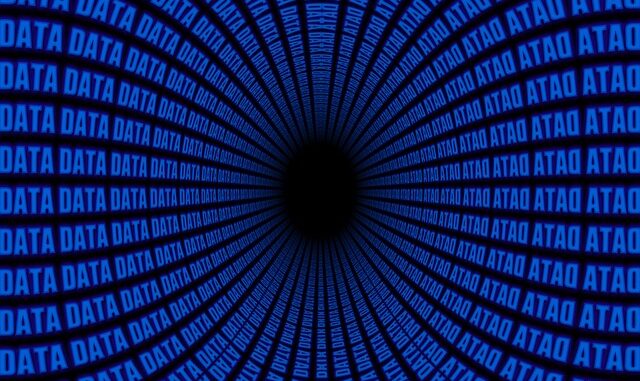
Safeguarding Your Digital Legacy: An In-Depth Guide to Data Backup Best Practices on World Backup Day 2025
As we observe World Backup Day 2025, it’s more than just a date on the calendar; it’s a stark reminder, a clarion call really, to reflect on the absolute critical importance of safeguarding our digital assets. We live in an age where our lives, our businesses, our very identities often reside in the ethereal glow of screens and the humming whir of data centers. Yet, this digital landscape, for all its convenience, is fraught with peril. Data breaches, insidious ransomware attacks that encrypt your entire system, sudden hardware failures, even a spilled coffee or a building fire – these aren’t just abstract threats, they’re tangible realities. In this increasingly precarious environment, having a reliable, robust backup strategy isn’t merely a cautious step, it’s a foundational necessity. It’s the digital equivalent of an insurance policy for your peace of mind.
Imagine that gut-wrenching moment. You power on your machine, and nothing. Just a black screen, or perhaps a menacing ransom note. All your client files, those irreplaceable family photos from the last decade, your meticulously crafted business plan – gone. The feeling of helplessness can be overwhelming. But what if you knew, deep down, that a safety net was there, ready to catch you? That’s the power of a well-executed backup strategy.
Protect your data with the self-healing storage solution that technical experts trust.
Let’s dive much deeper into the core principles and actionable steps that’ll ensure your data survives almost anything the digital world, or the physical one, throws at it.
The Unshakeable Foundation: Understanding the 3-2-1 Backup Rule
At the heart of almost every sound data protection strategy lies a golden rule, a simple yet profoundly effective framework known as the 3-2-1 backup rule. It’s often tossed around in tech circles, but its elegance lies in its comprehensive coverage. Let’s unpack what each number really means and why it’s so vital.
-
Three Copies of Your Data: This isn’t just about having an original and one backup; it implies a robust redundancy. You’ll maintain the original data on your primary storage (say, your laptop’s hard drive or your server’s RAID array), plus at least two separate backup copies. Why three? Because single points of failure are the bane of data security. If one backup copy fails – and trust me, drives fail, tapes degrade, cloud services can have hiccups – you’ve still got another one to fall back on. It’s like having two spare tires, not just one. Redundancy at its finest.
-
Two Different Media Types: This step protects you from a specific type of media failure. For instance, if you’re backing up your data to an external hard drive, what happens if that entire batch of drives from a certain manufacturer has a firmware flaw? Or if a power surge fries all your directly connected USB devices? By using two different types of media, you diversify your risk. This could mean keeping one backup on an external hard drive and another on cloud storage, or perhaps a network-attached storage (NAS) device and then a set of LTO tapes. The idea is that the chances of both media types failing simultaneously, or being susceptible to the exact same failure mode, are drastically reduced. It’s about not putting all your eggs in one basket, particularly if that basket is made of a single material.
-
One Copy Offsite: This is the non-negotiable insurance against localized disasters. Imagine your office building catches fire, or there’s a flood, or perhaps a sophisticated ransomware attack encrypts everything on your local network. If all your backups are sitting next to your primary data, they’re just as vulnerable. Keeping at least one backup in a separate, geographically distinct location is paramount. This could be a cloud service like AWS S3 or Microsoft Azure, a physical backup stored in a secure vault across town, or even a managed service provider that handles offsite storage for you. The crucial point is that it’s physically isolated from your primary data’s location. A good friend of mine, a small business owner, learned this the hard way when a burst pipe flooded their basement office, wiping out their server and all their local backups. They hadn’t heeded the ‘one copy offsite’ rule, and it nearly sank their business. Thankfully, they managed to piece things together, but it was a close call, a very expensive close call.
The 3-2-1 strategy isn’t just theory; it’s a battle-tested principle that builds layers of redundancy, dramatically reducing the risk of irreversible data loss due to hardware failures, natural disasters, or the increasingly common and nasty cyberattacks. Stick with it, you won’t regret it.
Strategizing Your Defense: Diversifying Backup Methods
Relying on just one backup method is, quite frankly, a recipe for disaster. It’s like building a fortress with only one wall. To create a truly comprehensive safety net, you need to combine different types of backups, each with its own strengths and use cases. We’re primarily talking about full, incremental, and differential backups here, though there are others we can touch on.
Full Backups
A full backup, as its name suggests, captures all selected data. Every single file, folder, and system setting you choose is copied. Think of it as taking a complete snapshot of your entire digital world at a given moment. The biggest advantage here is simplicity during recovery: you only need the latest full backup to restore everything. However, full backups consume significant storage space and take the longest time to complete, which can be an issue for very large datasets or during production hours. Typically, you’d run these weekly or perhaps bi-weekly, depending on your data change rate and available backup window.
Incremental Backups
Incremental backups are far more efficient in terms of storage and time. After an initial full backup, an incremental backup only saves the data that has changed since the last backup of any type. So, if you ran a full backup on Sunday, and then an incremental on Monday, it backs up changes since Sunday. If you run another incremental on Tuesday, it backs up changes since Monday. This means they are small and fast. The downside? Recovery can be a bit more complex. To restore your data, you need the original full backup plus every single subsequent incremental backup in the correct order. If one incremental backup in the chain is corrupted or missing, your entire restore operation can fail. It’s like trying to reassemble a multi-story building when you’ve lost a whole floor plan in the middle.
Differential Backups
Differential backups offer a nice middle ground between full and incremental. After an initial full backup, a differential backup saves all data that has changed since the last full backup. So, if your full backup was Sunday, Monday’s differential would capture changes since Sunday. Tuesday’s differential would also capture changes since Sunday (including Monday’s changes and Tuesday’s new changes). This means differential backups grow larger with each passing day until the next full backup, but they are generally faster than full backups and less complex to restore than incremental ones. You only need the last full backup and the latest differential backup to restore your data. For many organizations, a full backup once a week, followed by daily differential backups, strikes a great balance between backup speed, storage efficiency, and recovery simplicity.
Beyond the Basics: Other Considerations
There are also more advanced techniques like synthetic full backups, where a new ‘full’ backup is constructed from an old full backup and subsequent incrementals, without actually reading all the data from the source. This can significantly speed up your backup windows. Then there’s continuous data protection (CDP), which essentially creates a near real-time stream of changes, allowing for point-in-time recovery down to the second. Which method you choose often hinges on your Recovery Point Objective (RPO) – how much data you can afford to lose – and your Recovery Time Objective (RTO) – how quickly you need to be back up and running. Balancing these factors against available storage, network bandwidth, and your budget is key.
The Silent Guardian: Automating Backup Processes
Let’s be honest, we’re all busy. In the hustle and bustle of daily operations, remembering to manually click ‘backup’ at the end of each day or week is incredibly easy to forget. And when human intervention is the critical link in a repetitive process, human error inevitably creeps in. Perhaps you forget one day, then two, and suddenly a week’s worth of crucial changes isn’t backed up. Or maybe you accidentally select the wrong folder, or the wrong destination. That’s why manual backups are fraught with peril, a ticking time bomb waiting for that one missed step.
This is where automation becomes your best friend, your silent guardian, if you will. Automating your backup processes ensures consistent, regular, and reliable data protection without the constant need for oversight or the nagging worry that you might have forgotten something. Modern backup solutions, whether for individual machines or enterprise-level systems, almost universally offer sophisticated scheduling features. You can set them to run daily at 2 AM, hourly for critical databases, or weekly for archived projects – whatever your RPO dictates. Once configured, they just work.
Think about the benefits:
- Consistency: Backups run exactly when they’re supposed to, every time.
- Efficiency: They often run during off-peak hours, minimizing impact on network performance and user productivity.
- Reduced Human Error: No more forgetting, no more selecting the wrong drive.
- Scalability: As your data grows, automated systems can often adjust, or at least alert you when they’re hitting capacity limits, allowing for proactive expansion.
For personal use, tools like Windows File History or macOS Time Machine offer excellent built-in automation. For businesses, dedicated backup software solutions, often integrated with virtualization platforms or cloud providers, provide granular control, reporting, and management. You set it, you (mostly) forget it, and you trust it. But remember, ‘mostly’ is the operative word here. Automation is fantastic, but it doesn’t absolve you of the need for monitoring. More on that in a bit.
The Acid Test: Regular Testing and Verification
This is, without exaggeration, the most overlooked yet arguably the most critical step in any backup strategy. Creating backups is only half the battle, maybe even less than half. The real victory is knowing, with absolute certainty, that those backups will actually work when you desperately need them. I’ve heard countless horror stories, and yes, seen a few too, of organizations diligently running backups for months, even years, only to discover in a moment of crisis that the files were corrupted, incomplete, or simply wouldn’t restore. It’s like having a parachute you’ve never packed properly; you only find out it’s useless when you jump.
So, what does ‘regular testing and verification’ really entail? It goes far beyond simply attempting to open a backup file to see if it loads. While that’s a basic integrity check – and yes, if it doesn’t open, it’s corrupted and worthless – you need to simulate a real recovery scenario.
Here’s how to approach it:
-
File-Level Restoration: Periodically select a random sample of files from different folders and attempt to restore them to an alternative location (never overwrite your original data during a test!). Check if they open, if they’re intact, and if their content is accurate. Do this for various file types – documents, spreadsheets, images, videos.
-
Application-Level Restoration: If you’re backing up databases (SQL, Oracle, etc.), email servers (Exchange, G Suite), or specific applications, you must test restoring these. Can you spin up the restored database on a test server and query it? Does your email server recover with all mailboxes intact? This often requires a dedicated test environment, separate from your production systems.
-
System-Level Restoration (Bare Metal Recovery): This is the ultimate test. Can you take your backup, often an image-based one, and restore an entire operating system, applications, and data onto a completely new piece of hardware, or a virtual machine? This simulates a catastrophic failure where your primary server or workstation is completely destroyed. This kind of test is complex, but it validates your entire backup and recovery process.
-
Frequency: How often should you test? It depends on your RPO and the criticality of the data. For high-priority systems, monthly or quarterly testing might be appropriate. For less critical data, perhaps bi-annually. The key is consistency. Make it a scheduled task, just like your backups themselves.
-
Documentation: Document your testing procedures and the results. If a test fails, analyze why, fix the issue, and then re-test. Don’t just assume a fix worked without validation.
Remember, a backup isn’t truly a backup until you’ve successfully restored from it. Testing gives you that crucial confidence, that peace of mind, knowing that when disaster strikes, your parachute will open.
The Digital Lockbox: Implementing Encryption and Security Measures
Your backup data, especially if it contains sensitive business information, personal records, or proprietary intellectual property, is just as valuable as your live data. Perhaps even more so, given that it often represents your only lifeline. Protecting it from unauthorized access is not just important, it’s absolutely paramount. Think of your backups as a digital vault; you wouldn’t leave that vault unlocked, would you?
Encryption is your primary tool here. It scrambles your data, rendering it utterly unreadable to anyone without the correct decryption key. Without that key, it’s just a jumble of meaningless characters. This is especially vital for data stored offsite, whether that’s in a cloud service or on a physical drive transported to a remote location. It adds a critical layer of defense, even if the storage medium itself falls into the wrong hands.
Where to Encrypt?
-
Encryption In-Transit: When your data moves from your local system to a backup target (e.g., to the cloud, or to a remote server), ensure the connection is encrypted using protocols like SSL/TLS. This prevents eavesdropping during data transfer.
-
Encryption At-Rest: Once the data lands on the backup storage device (whether it’s a cloud bucket, an external hard drive, or a tape), it should be encrypted. Many modern backup solutions offer built-in encryption, or you can use disk-level encryption (e.g., BitLocker for Windows, FileVault for macOS) or file-level encryption.
Key Management
Encryption is only as strong as its key management. Losing your encryption key is akin to throwing away the vault combination – you’ll never access your data, even if you own it. So, securely store your encryption keys, perhaps in a hardware security module (HSM) for enterprise use, or a well-protected password manager for smaller scales. Never store the keys on the same device as the encrypted data.
Beyond Encryption: Other Security Layers
-
Access Control: Implement strong access controls for your backup systems. Only authorized personnel should have access, and they should use multi-factor authentication (MFA). Don’t let your backup server be easily accessible from your primary network.
-
Immutable Backups: This is a powerful defense against ransomware. Immutable backups cannot be modified, encrypted, or deleted for a set period. Even if ransomware gets into your primary systems, it can’t touch these ‘hardened’ backups, guaranteeing you a clean restore point.
-
Versioning: Keep multiple versions of your backups. If a file gets corrupted or accidentally deleted, or worse, if a virus goes undetected for a while and then backs up, you can roll back to an earlier, clean version.
-
Physical Security: Don’t forget the basics. If you store physical backups (tapes, external drives), ensure they’re in a locked, secure location, preferably in a fireproof safe.
Treat your backups with the same, or even greater, security rigor as your live production data. After all, they’re your last line of defense.
The Geographic Shield: Offsite Storage and Air-Gapping
We’ve touched on this with the 3-2-1 rule, but it bears repeating and expanding upon: storing backups offsite is not optional, it’s foundational. Localized disasters – a fire, a flood, a prolonged power outage, or even a sophisticated cyberattack that propagates across your entire local network – can obliterate both your primary data and any backups kept in the same physical location. When the rain lashes against the windows and the storm rages outside, you want to know your data is safe and sound, far away.
Offsite Options:
-
Cloud Solutions: This is increasingly popular and often the most convenient. Services like AWS S3, Google Cloud Storage, Microsoft Azure Blob Storage, or dedicated backup-as-a-service (BaaS) providers offer scalable, geographically redundant, and often highly secure options. Data is encrypted and replicated across multiple data centers, providing excellent protection against local incidents.
-
Physical Vaulting: For those who prefer physical media, transporting tapes or external hard drives to a secure, climate-controlled offsite facility (like a professional data vaulting service) is a viable option. This is common for very large datasets or industries with strict compliance requirements.
-
Managed Backup Services: Many IT service providers offer comprehensive backup and disaster recovery solutions, including offsite storage. They handle the infrastructure, monitoring, and often the recovery process for you, which can be a huge relief for businesses without in-house expertise.
The Power of Air-Gapping
Beyond simply being offsite, consider the concept of ‘air-gapping’ your backups. An air-gapped backup is one that is physically isolated from your primary network. It has no continuous connection to the internet or your internal systems. Think of it as a disconnected island of data.
Why is this so powerful? Because it’s a near-perfect defense against network-propagated threats, especially ransomware. If a ransomware variant infiltrates your network and starts encrypting everything it can reach, it literally cannot jump the air gap to infect your disconnected backups. Tape drives that are removed and stored offline, or external hard drives that are only connected briefly to transfer data and then disconnected, are prime examples of air-gapped storage.
It might seem a bit old-school, but in an age where cyberattacks are increasingly sophisticated, an air-gapped copy provides an unassailable last resort. I’ve heard stories from cybersecurity professionals about how companies hit by devastating ransomware attacks were only able to recover because they had one, seemingly antiquated, air-gapped tape backup that the malware simply couldn’t touch. Sometimes, the simplest solutions are the most resilient.
Ensure your offsite storage is not just remote, but also geographically diverse. If your primary site is on the East Coast, don’t pick an offsite location in the same hurricane zone. Diversify your risks.
The Watchtower: Monitoring and Reporting
Implementing a backup system and setting it to ‘auto-pilot’ isn’t enough. Just because a light says ‘backup successful’ doesn’t mean it actually was, or that it contained all the data you needed. You need a watchtower, a robust system of monitoring and reporting, to stay on top of your backup landscape. This allows you to identify potential issues early, often before they become catastrophic, and take corrective actions immediately.
What to Monitor:
-
Backup Success/Failure Rates: This is the most basic metric. Did the backup job complete successfully? Were there any skipped files or errors? Don’t just look for a green checkmark; dig into the logs.
-
Capacity Usage: Are your backup repositories filling up faster than expected? Are you running out of space? Proactive capacity planning prevents ‘backup full’ errors that stop jobs dead in their tracks.
-
Performance Metrics: How long are your backups taking? Is the network bandwidth being saturated? Are your RTOs potentially compromised by slow backup speeds? You might need to adjust schedules or upgrade infrastructure.
-
Data Integrity Checks: Beyond just success/failure, are your backup solutions running checksums or other integrity checks to ensure the data written is not corrupted? Some systems perform ‘read-after-write’ verification.
-
Alerts and Notifications: Set up automated alerts for failures, warnings, or critical thresholds (e.g., storage nearly full). These alerts should go to the relevant IT personnel via email, SMS, or integration with a central monitoring system like a SIEM (Security Information and Event Management) platform.
Why Reporting Matters:
Regular reporting provides crucial insights:
-
Accountability: It creates a clear record of backup status, which is vital for compliance and auditing.
-
Trend Analysis: Over time, reports can reveal patterns. Are backups consistently failing on a particular server? Is a certain dataset growing unexpectedly fast? These trends can indicate underlying problems with hardware, software, or network configuration.
-
Proactive Problem-Solving: By reviewing reports, you can anticipate issues before they disrupt operations. You might see a hard drive in a backup appliance showing early signs of failure, allowing you to replace it before it crashes completely.
-
Resource Allocation: Reports on capacity and performance help you justify budget requests for new storage or faster network connections, ensuring your backup infrastructure scales with your organization’s growth.
Think of monitoring and reporting as the radar system for your data protection strategy. It gives you early warnings, allowing you to navigate away from potential icebergs before you hit them. Don’t skip this step; it’s what separates a hopeful backup from a truly reliable one.
The Human Element: Training and Awareness
No matter how sophisticated your technology, no matter how automated your processes, the human element remains a critical factor in data protection. Employees, often unknowingly, can be the weakest link. Conversely, they can also be your strongest defense if properly educated and empowered. Educating everyone, from the CEO down to the newest intern, about the importance of data protection, regular backups, and the proper steps involved in data recovery, is absolutely crucial. You can’t just expect everyone to ‘get it.’
What to Train On:
-
The ‘Why’: Start with the fundamental importance. Explain the potential consequences of data loss – lost revenue, reputational damage, legal issues, even job losses. Make it relatable. Show them what it feels like to lose data.
-
Data Hygiene: This isn’t strictly backup, but it’s foundational. Teach employees about proper file naming, where to save files (network drives vs. local C: drive), and the importance of not storing critical data on unsupported devices.
-
Backup Types: Briefly explain the concepts of full, incremental, and differential backups. While they might not be configuring the enterprise system, understanding these helps them appreciate why certain schedules are in place and the implications of not adhering to them.
-
User-Level Backups: For individual workstations or specific project data, empower users to manage their own local backups if applicable. Train them on how to schedule and initiate these, and crucially, how to verify them. Emphasize that personal responsibility plays a huge role.
-
Data Restoration Basics: Don’t just train on backing up. Employees should have a basic understanding of how to access and restore data from backups during a minor system failure or data loss event (e.g., retrieving a deleted file from a shared network drive’s shadow copy). This involves familiarizing them with backup storage locations and the simple steps for self-service recovery, freeing up IT resources.
-
Threat Awareness: This is huge. Train employees on how to identify phishing emails, suspicious links, and ransomware indicators. A single click from an unsuspecting employee can compromise an entire network, rendering even the best local backups useless. This means regular, perhaps quarterly, refreshers and even simulated phishing exercises.
-
Incident Reporting: Crucially, establish clear protocols for reporting suspicious activity or data loss incidents. Employees need to know who to contact and what information to provide immediately. Early reporting can be the difference between a minor inconvenience and a catastrophic data breach.
Training shouldn’t be a one-and-done annual event. It needs to be ongoing, engaging, and relevant. Use real-world examples, run interactive sessions, and make it part of your onboarding process. A well-informed workforce is your first, and often most effective, line of defense against data loss.
The Blueprint for Recovery: Implementing a Disaster Recovery Plan
Finally, bringing all these pieces together is your Disaster Recovery Plan (DRP). A DRP isn’t just about data backups; it’s a comprehensive, well-documented, and thoroughly tested blueprint for ensuring business continuity in the face of any major disruptive event. It goes beyond merely restoring files; it’s about restoring operations. Simply having backups is like having all the ingredients for a cake; the DRP is the recipe, the oven, and the person baking it, ensuring you get a delicious, fully functional result when the pressure’s on.
Key Components of a Robust DRP:
-
Business Impact Analysis (BIA): Before you even think about technology, you need to understand your business. Which systems are absolutely critical? What’s the financial and operational impact if they’re down for an hour, a day, a week? This analysis informs your RTO and RPO.
-
Recovery Time Objective (RTO): This defines the maximum tolerable duration of time that a computer system, network, or application can be down after a disaster or outage and before the outage unacceptably impacts the organization. For a critical e-commerce site, an RTO might be minutes; for an internal HR system, it might be hours or even a day. You set clear goals for how quickly you need systems and data restored.
-
Recovery Point Objective (RPO): This determines the maximum acceptable amount of data loss, measured in time. If your RPO is one hour, it means you can afford to lose at most one hour’s worth of data. This directly influences your backup frequency. For high-transaction systems, an RPO might be measured in seconds (requiring continuous data protection); for static archives, it could be days.
-
Roles and Responsibilities: Clearly define who does what in a disaster. Who declares a disaster? Who executes the DRP? Who manages communications? Who is responsible for specific system recoveries?
-
Communication Plan: How will you communicate with employees, customers, vendors, and stakeholders during a disaster? This plan should include alternative communication methods if primary ones are down (e.g., a dedicated crisis phone tree, external website).
-
Recovery Procedures: Detailed, step-by-step instructions for recovering each critical system. These should be explicit enough that someone unfamiliar with the system could follow them in a crisis.
-
Testing, Testing, Testing: Just like your backups, your DRP must be regularly tested. This can range from a tabletop exercise (a walk-through simulation) to a full-blown simulation where you actually power down production systems and attempt to recover to an alternate site. The latter is obviously more disruptive but offers the highest level of validation. Test at least annually, and after any significant changes to your IT infrastructure or business processes.
-
Documentation and Updates: Your DRP is a living document. It must be updated regularly to reflect changes in your IT environment, business priorities, and personnel. Store multiple copies of the DRP, including a printed copy offsite, in case digital access is compromised.
Implementing these best practices creates not just a backup system, but a truly robust data resilience strategy. It protects your business from the inevitable data loss events and ensures swift, confident recovery when your world gets turned upside down. Don’t wait for a crisis to discover your weak points; strengthen them now.


World Backup Day *2025* already? Time flies when you’re not backing up your data, I guess! But seriously, that 3-2-1 rule sounds intense. Does anyone actually have the *patience* for that much redundancy? Maybe I’ll just stick to crossing my fingers and hoping for the best.
You’re right, the 3-2-1 rule can seem like a lot! It’s definitely an investment in peace of mind. But, maybe start with just one offsite backup? Even that single step can be a lifesaver if disaster strikes. It’s better than just crossing your fingers. Let’s aim for progress, not perfection!
Editor: StorageTech.News
Thank you to our Sponsor Esdebe
Given the increasing sophistication of cyber threats, could you elaborate on strategies to ensure backup integrity, particularly against ransomware variants designed to target and corrupt backup files?
That’s a crucial point about ransomware! Beyond the 3-2-1 rule, implementing immutable backups is key. These backups can’t be modified or deleted for a set period, creating a safe haven even if ransomware breaches your primary defenses. Regular air-gapped backups also help isolate critical data from network-based attacks. Has anyone else had success with particular anti-ransomware strategies for backups?
Editor: StorageTech.News
Thank you to our Sponsor Esdebe
The discussion of Recovery Time Objective (RTO) is critical. Defining realistic RTOs, based on business impact analysis, ensures that recovery procedures align with actual operational needs. It’s useful to regularly revisit and revise RTOs as business requirements evolve.