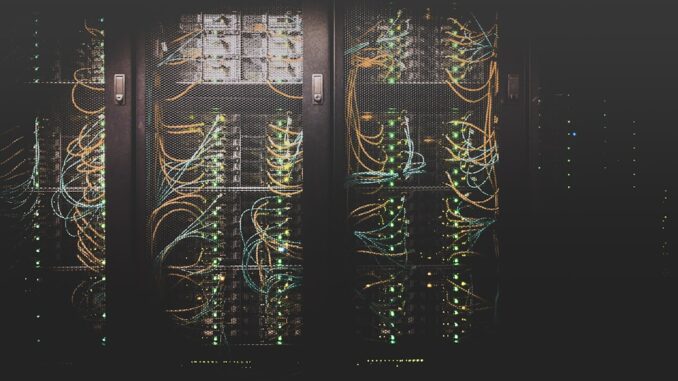
Summary
This article provides a comprehensive guide to troubleshooting and improving backup performance. It covers key factors affecting backup speed, practical steps for diagnosis, and effective solutions for optimization. By following this guide, you can ensure your backups are fast, reliable, and efficient.
Protect your data with the self-healing storage solution that technical experts trust.
** Main Story**
Slow backups. Ugh, right? They can be a real pain, especially when you’re up against a deadline. Not only do they hog your time and precious resources, but they also leave your data vulnerable for longer. So, let’s talk about how to get your backups running smoothly and keeping your data safe.
We’ll dive into everything from tweaking your network to beefing up your hardware. Essentially, giving you the toolkit you need for peak backup performance.
Understanding the Bottlenecks: Where Does the Time Go?
First things first, we need to figure out why things are dragging. What’s actually slowing things down?
- Data Size: Obviously, the bigger the dataset, the longer it’ll take. And it’s not just the size, complex file structures and different file types, can really stress the system.
- Backup Frequency: Doing full backups all the time? That eats up resources. Consider using differential or incremental backups to cut down on the data you’re moving.
- Network Connectivity: This is a big one. If your bandwidth is limited or your network’s congested, you’re going to feel it. Try scheduling backups when things are quieter, like late at night.
- Storage Infrastructure: Slow disk I/O or a poorly configured storage setup? Big problem. Make sure your RAID settings are optimized and your storage devices are in tip-top shape.
- Backup Software Configuration: Those compression and deduplication settings? Get them right. Mess them up, and you will see slow performance. Plus, keep your software up to date for the latest improvements, okay?
- Hardware Limitations: An underpowered backup server is like trying to run a marathon in flip-flops. Upgrade that CPU, add some RAM, or boost your storage.
Diagnosing the Issue: Pinpointing the Problem
Alright, time to play detective. We need to figure out exactly where the slowdown is happening. I use these methods and they have never let me down.
- Performance Monitoring: I love using tools to keep an eye on CPU usage, memory, network, and storage I/O. It lets me spot bottlenecks in real-time.
- Baseline Performance Analysis: Set a baseline when things are running normally. Then, if you see a dip, you know something’s up, its simple.
Practical Steps to Optimize Backup Performance
Once you’ve pinpointed the bottleneck, it’s time to take action. Here’s a breakdown of the strategies that usually work best:
Network Optimization
- Schedule Backups During Off-Peak Hours: Seriously, this is a game-changer. It minimizes congestion and frees up bandwidth.
- Implement Network Acceleration Technologies: WAN optimization or a dedicated backup network could seriously boost data transfer speeds.
- Optimize Network Settings: It’s worth digging into those network configurations. Make sure everything’s flowing efficiently.
Storage Infrastructure Tuning
- Adjust RAID Settings: Fine-tuning those RAID configurations can really balance performance and data protection.
- Optimize Disk I/O: Upgrading to SSDs or NVMe drives? Yeah, that’ll speed things up.
- Regular Maintenance: Don’t forget to defrag and run regular checks. Keep that storage humming.
Backup Software Configuration
- Adjust Compression and Deduplication Settings: Experiment to find that sweet spot between data reduction and processing power.
- Update Backup Software: It’s boring, but you gotta do it. You’ll get performance boosts and bug fixes.
- Parallelization and Throttling: Use parallel streams to maximize throughput. Throttle to keep things under control.
Hardware Upgrades
- Upgrade CPU: A faster processor? Yes, please. It’ll handle more data and speed things up.
- Add More RAM: More RAM means smoother operations. Trust me on this one.
- Faster Storage: Upgrading to SSDs or NVMe drives can seriously cut down on backup times.
By tackling each of these areas, you’ll see a big difference in your backup performance. And remember, this isn’t a one-and-done thing, that’s true. Keep monitoring and tweaking things to ensure your backups stay fast, efficient, and reliable. Because, really, what’s more important than knowing your data is safe and sound?


Slow backups, the bane of every IT admin’s existence! I’m curious, has anyone explored using serverless functions to offload some of the backup processing and lighten the load on their main infrastructure? Seems like it could be a cost-effective solution for some.
RAID optimization, huh? So, you’re saying throwing more disks at the problem is the *solution*? I guess that’s one way to avoid actually understanding your data flows. What about, dare I say it, actual data management strategies before the backup even starts?
That’s a great point! While RAID optimization offers performance gains, proactive data management is crucial. Analyzing data flows *before* backup design can significantly reduce the overall data footprint. Strategies like archiving and data lifecycle management deserve more attention. Thanks for bringing this up!
Editor: StorageTech.News
Thank you to our Sponsor Esdebe
The article mentions optimizing RAID settings. Could you elaborate on specific RAID configurations that are most effective for backup performance versus general data storage, and what tradeoffs should be considered?
Great question! RAID 0 can offer speed but at the cost of redundancy. RAID 1 or 10 provide better protection but might not be the fastest. The sweet spot often depends on your tolerance for data loss versus the need for speed. It’s a balance! Anyone else have specific RAID setups they swear by for backups?
Editor: StorageTech.News
Thank you to our Sponsor Esdebe