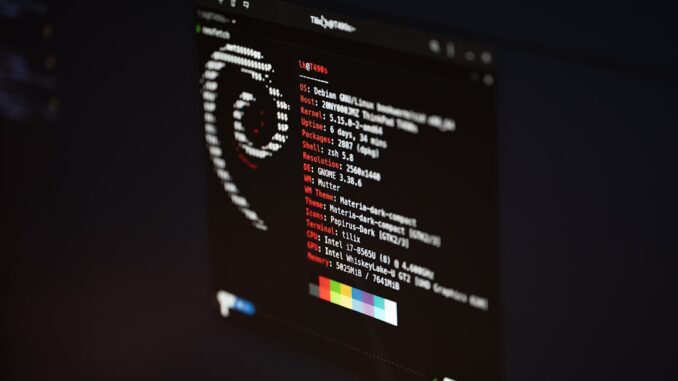
Summary
This article provides a comprehensive guide to implementing robust data backup strategies on Linux systems using open-source tools. It covers various backup types, including full, incremental, and differential backups, and explores popular open-source backup solutions like Rsync, BorgBackup, and Timeshift. The article also emphasizes the importance of choosing the right backup solution based on individual needs and technical expertise.
Protect your data with the self-healing storage solution that technical experts trust.
Main Story
Let’s be honest, in today’s digital world, protecting your data isn’t just a good idea, it’s absolutely essential. And if you’re using Linux, you’re in luck because you have a ton of excellent, open-source backup options at your fingertips. This isn’t some dry, technical manual, though. Think of this as a friendly chat about how to get your backup game sorted out, okay?
1. First things first: What do you actually need to back up?
Before we get into the weeds, let’s take a step back. You gotta figure out what’s crucial. Are we talking about important documents? Maybe a specific folder full of photos? Or, are we looking at backing up the entire system? You’ll need to know; where will these backups be stored? External hard drive? A network drive? Maybe you’re using some fancy cloud service these days? And here’s a question, how fast do you need to get back up and running if the worst happens, and what’s the acceptable amount of data you’re willing to lose in a disaster? I mean, think about it, every second of downtime can feel like an eternity when you’re in a panic.
2. Choosing a backup tool – It’s like picking the right tool from a toolbox.
Linux provides so many tools, it can be dizzying. But don’t worry; we’ll break down a few key players. For the command-line gurus, there’s rsync. It’s incredibly versatile for keeping files and folders synced, and the incremental backups save space and time.
Then there’s BorgBackup, which is really smart about saving space – it only backs up unique chunks of data. Plus, it’s got encryption and compression, so you’re covered on the security front too. It’s a good one if you’re concerned about storage space and security. And if you’re looking for a simpler solution, there’s Timeshift. It takes snapshots of your entire system and let’s you rollback to an earlier state. I used that one after an update went sideways, and it was a life-saver. Other good options include Déjà Dup if you like a graphic user interface, or BackupPC, which is great for larger, centralized solutions.
3. Getting your hands dirty: actually doing the backup
Okay, so you’ve picked your tool, now what? First things first you need to install it, using your package manager. Second, you have to configure the thing. Define your source data, the backup destination, the schedule – you know the drill. Read the tool’s documentation, they’re usually not as complicated as they seem. Then, perform a full backup. It’s like setting a baseline. From there, set up regular backups – schedule them to run automatically. Now, here’s something really important, test these backups! Restore them somewhere separate and make sure everything’s okay. You really don’t want to find out that your backup isn’t working properly, when you really need it.
4. Backup Types: A quick overview.
So, you have full backups – which, yeah, takes the most space, but provides the most complete coverage. Then you have incremental backups, which are small, but slow to restore. Differential backups are the middle ground – only saving the changes from the last full backup. It’s a good balance of speed and space, if you ask me.
5. Some Solid Rules for the Road
Follow the 3-2-1 rule: three copies of your data, on two different media, and one copy offsite. Sounds a little excessive, right? But trust me, you’ll thank yourself when the unexpected happens, and it always does. Test, test, test those backups. Automate your backups. Don’t rely on yourself to remember every week. I’m speaking from experience here, I forgot to backup for like a month once and almost lost everything. Encrypt your backups, especially if they’re stored offsite, don’t let some random thief see your files. And finally, document your strategy. Just trust me, you’ll thank yourself later for a little effort up front.
In conclusion, having a solid Linux backup strategy isn’t that difficult, and it doesn’t have to be scary either. Just take it one step at a time. The landscape of open-source backup tools changes and evolves, like a lot of tech, so remember to stay up to date. Data backups are a process, and something to stay vigilant about. As of today, Jan 28 2025, this information is pretty solid, and it’ll definitely get you started on the right track. So, good luck, and happy backing up!


So, you’re saying that reading documentation is actually *necessary*? Who knew navigating the labyrinth of Linux backup tools required something other than blind faith and crossed fingers?
Ha! It might feel like a labyrinth sometimes, but you’re spot on about the documentation. It’s definitely the guide to avoid those ‘crossed fingers’ moments and actually understand how each of those tools works. It will save you time in the long run.
Editor: StorageTech.News
Thank you to our Sponsor Esdebe – https://esdebe.com
“Friendly chat” about backups? You make it sound like choosing between flavors of ice cream instead of the potential apocalypse that is data loss.
Ha! I appreciate the colorful analogy. While choosing between backup solutions might not be as fun as picking ice cream, understanding the options is vital to avoiding a data-loss ‘apocalypse’. It’s about empowering users to make informed decisions and be prepared, not to trivialize the importance of backups.
Editor: StorageTech.News
Thank you to our Sponsor Esdebe – https://esdebe.com
A “friendly chat” about backups? I usually just yell at my computer until it agrees, but maybe this approach is less emotionally draining. I’ll try that documentation thing too, apparently it unlocks hidden features.
I love the idea of yelling at your computer! While that might work sometimes, diving into the documentation can unlock some powerful backup features you might not even know existed. It’s like finding a cheat code for data protection.
Editor: StorageTech.News
Thank you to our Sponsor Esdebe – https://esdebe.com
Considering the variety of tools mentioned, what criteria would you suggest for choosing between a command-line option like rsync versus a GUI like Déjà Dup for a typical user?
Editor: StorageTech.News
Thank you to our Sponsor Esdebe – https://esdebe.com
Given the emphasis on various backup types, what are some real-world scenarios where a differential backup might be preferable over an incremental one, and vice versa?
That’s a great question! Thinking about real-world scenarios helps a lot. Differential backups can be quicker to restore since they only need the last full and the last differential, while incremental backups use less space between full backups. Choosing really depends on your recovery time needs and your storage capacity.
Editor: StorageTech.News
Thank you to our Sponsor Esdebe – https://esdebe.com