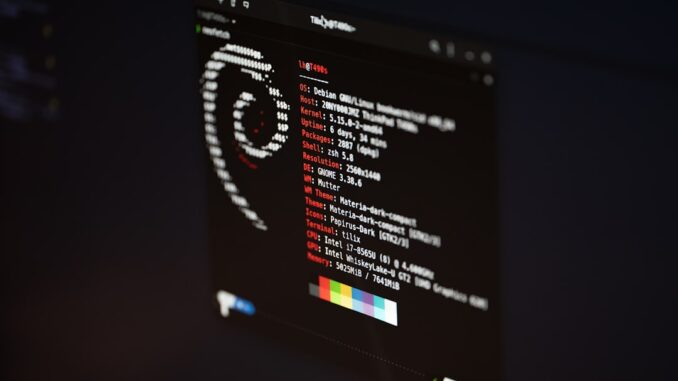
Summary
This article provides a step-by-step guide to implementing robust data backup practices on Linux systems. It explores key considerations for choosing the right backup software and presents actionable steps for utilizing open-source backup tools. This guide also offers solutions for both desktop and server environments, empowering users to safeguard their data against loss or ransomware attacks.
Protect your data with the self-healing storage solution that technical experts trust.
** Main Story**
In today’s digital world, it’s more important than ever to protect your valuable data. Linux users, lucky for us, have access to a ton of powerful, open-source backup software options. And the best part? They offer solid protection without costing an arm and a leg. Let’s walk through picking the best tool for what you need and then setting up a really good backup plan. Because let’s be honest, nobody wants to lose everything!
Choosing the Right Backup Tool
So, before we even get into specific software, let’s think about a few key things. What exactly are we trying to protect?
-
Scope: Are you backing up your personal laptop? Or a super important server? If it’s just a desktop, ease of use is probably your main concern. But for servers, you’re probably going to need those fancy features like incremental backups and a way to manage everything from one place.
-
Destination: Where are you going to actually put your backups? External drives? A network-attached storage device (NAS)? Maybe the cloud? You gotta think about how much it’ll cost, how easy it is to get to, and how secure it is. For instance, cloud storage is convenient, but you’re trusting a third party with your data.
-
Automation: Seriously, automated backups are a must. You don’t want to have to remember to do it manually, do you? Look for software that lets you schedule backups and maybe even use scripts to customize things.
-
Security: Data encryption is a big deal, especially if you’re dealing with sensitive stuff. Make sure whatever you choose has good encryption options. I mean, you wouldn’t leave your front door unlocked, right?
Top Open-Source Backup Tools for Linux
Okay, let’s get into some actual tools! Here’s a few of the top open-source backup options, broken down by what they’re best for. I’ve used a couple of these myself, and they’re pretty solid.
Desktop Backup Champions
-
Deja Dup: This one’s super easy to use. It encrypts your backups, lets you store them off-site, and it works perfectly with the GNOME desktop environment. If you want something simple, this is a great pick.
-
Timeshift: Think of this like Windows System Restore or macOS Time Machine. It makes snapshots of your system, so you can easily go back to a previous state. Super handy if you mess something up or install something you shouldn’t have (we’ve all been there!). I’ve had to use TimeShift to recover from a botched driver install before now, and it works great.
-
Back In Time: This one gives you a bit more control. You can use it from the command line or with a graphical interface. You get to pick which folders to back up, where to store them, and how often to do it. If you like having more options, this is a good one.
Server and Advanced Backup Solutions
-
Rsync: This is a command-line tool, so it might be a little intimidating at first. But trust me, it’s incredibly powerful. Rsync is amazing at incremental backups, backing up to both local and remote locations, and keeping file permissions intact. Server admins love this one, and for good reason.
-
Duplicity: If you’re worried about security and bandwidth, check out Duplicity. It encrypts your data and works with various cloud storage providers. Perfect for backing up sensitive data off-site. Just be sure you’re comfortable with setting it up, it can take a bit of technical know-how to get it to work.
-
Bacula: Now, this is a serious, enterprise-level solution. It’s got all the bells and whistles: centralized management, automated backups, and it works with different kinds of networks. It’s a bit more complicated to set up, but if you need really comprehensive data protection for a big environment, this is the way to go.
Step-by-Step Backup Guide
Okay, so you’ve picked your tool. Now what? Here’s a basic guide to get you started.
-
Select Your Software: We’ve talked about this already, but just to reiterate, choose the one that fits your needs and your technical abilities. Don’t try to use Bacula if you just want to back up your photos!
-
Installation: Install the software using your distribution’s package manager, or follow the instructions on the project’s website. Should be pretty straightforward.
-
Configuration: This is where things get a little more specific. You’ll need to tell the software which directories to back up, where to put the backups, how often to do it, and what encryption settings to use. Read the documentation! Seriously, it’ll save you a lot of headaches. I know it’s tempting to skip the manual, but trust me, it’s worth it. I didn’t read the documentation, and now my files are upside down.
-
Initial Backup: Do your first full backup. This might take a while, depending on how much data you have. Go grab a coffee, or three.
-
Test the Restore Process: This is crucial. Make sure you can actually restore your data from the backup. There’s nothing worse than thinking you’re protected, and then finding out your backup is useless when you actually need it. I can’t tell you how many times I’ve heard stories about people who skipped this step and regretted it.
-
Regular Monitoring: Keep an eye on your backup schedules and logs. If something goes wrong, you want to know about it right away.
By following these steps and using the power of open-source software, you can create a solid backup plan for your Linux system. This’ll make sure your data is safe and sound. Just remember to tweak these suggestions to fit your situation, and always back up and test, test, test to keep your data safe and minimize the chance of downtime. It is well worth the peace of mind!


The point about testing the restore process is critical. Many organizations overlook this, only to find their backups are unusable when needed most. Regularly practicing data restoration should be a key component of any comprehensive backup strategy.
Absolutely! Regular restore testing is so important. It’s not enough to just *have* backups; you need to validate they work before you need them. Think of it as a fire drill for your data. What strategies does your organization use to ensure successful data restoration?
Editor: StorageTech.News
Thank you to our Sponsor Esdebe
So glad you mentioned encryption. It’s like locking the front door, but for your data! What key management strategies do people find work best with these open-source tools? Asking for a friend who keeps “misplacing” things.
Great point about encryption! It’s definitely crucial. Key management is a challenge. Some open-source tools integrate with password managers, which can help. Others rely on securely stored key files. Curious to hear what strategies others are using, too!
Editor: StorageTech.News
Thank you to our Sponsor Esdebe