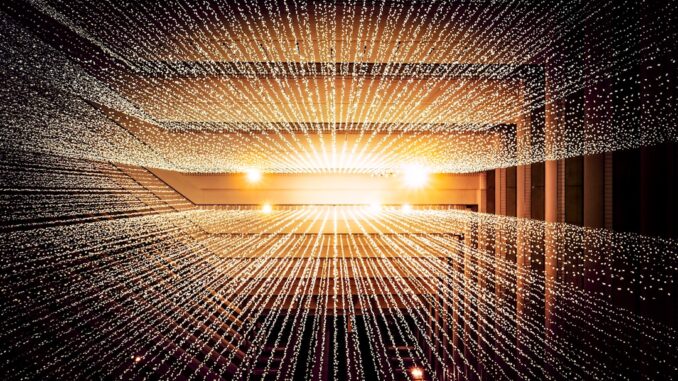
In our hyper-connected world, where data is practically the new gold, safeguarding your digital assets isn’t just a good idea; it’s absolutely non-negotiable. Whether you’re running a bustling small business, managing a vast enterprise, or simply looking after your personal files and cherished family photos, a robust data backup strategy is the invisible shield protecting you from minor annoyances and truly catastrophic losses. Think of it: one day everything’s humming along, and the next, a rogue ransomware attack or a coffee spill could wipe out years of work or memories. That’s why being proactive about data protection isn’t just smart; it’s essential for peace of mind. Let’s delve deep into ten crucial steps, the foundational pillars, you really ought to master to ensure your data stays safe and sound, come what may.
1. Apply the 3-2-1 Rule: Your Golden Standard for Redundancy
The 3-2-1 rule isn’t just a catchy phrase in data backup circles; it’s a foundational, almost sacred, principle that significantly mitigates risk. At its core, it’s about redundancy and diversification, because relying on a single copy or location is like putting all your eggs in one fragile basket. You really don’t want to do that. So, what exactly does it entail?
Protect your data with the self-healing storage solution that technical experts trust.
-
Three copies of your data: This means one original and two separate backups. Why three? Because having just one backup means if something goes wrong with that single copy – say, it corrupts, or the drive fails – you’re back to square one. A second backup acts as your safety net’s safety net. It’s a simple concept, but incredibly effective, ensuring that if one copy has an issue, another is ready to step in.
-
Two different storage media: Don’t put both your backups on the same type of device. For instance, if your primary data lives on your computer’s internal hard drive, you might back it up to an external hard drive and then also to cloud storage. You could use a Network Attached Storage (NAS) device for local backups, alongside tape storage for archival, or maybe a USB drive paired with a cloud service like Google Drive or OneDrive. The idea here is that different media types have different failure modes. An external hard drive might be susceptible to physical damage, while a cloud service could face service outages or security breaches. Diversifying spreads the risk.
-
One copy offsite: This is the critical ‘disaster-proof’ component. Imagine your office building catches fire, or there’s a flood. If all your data and all your backups are in that same physical location, you’re out of luck. Storing at least one copy in a geographically separate location – whether that’s in the cloud, at a secure remote data center, or even at a trusted colleague’s home a few towns over – ensures that a localized disaster won’t decimate your entire data archive. I once knew a small business owner who had all his backups on an external drive right next to his server; when a pipe burst and flooded his office, everything was ruined. A hard lesson learned about offsite storage. (blog.quest.com)
This robust approach dramatically minimizes the risk of data loss, protecting you from common issues like hardware failures, accidental deletions, theft, and even devastating natural disasters. It’s truly your first line of defense.
2. Automate Your Backups: Let Technology Do the Heavy Lifting
Manual backups? Oh, you’re inviting trouble, aren’t you? Honestly, relying on someone remembering to click ‘backup’ every day or even every week is a recipe for inconsistency and, ultimately, human error. Life gets busy, tasks get forgotten, and before you know it, that crucial sales report or client proposal from yesterday hasn’t been backed up. That’s why automation is a non-negotiable step in any serious data protection strategy.
Implementing an automated backup process ensures regularity and reliability. Modern backup solutions, whether they’re built into your operating system (like Windows File History or macOS Time Machine) or dedicated third-party software, almost always offer scheduling features. You can set them to run daily, hourly, or even continuously, often during off-peak hours so they don’t impact your system’s performance. For instance, you could schedule a full system backup to run every Sunday night, with incremental backups running throughout the day for critical files. This ‘set it and forget it’ approach, while needing occasional monitoring, frees up your time and removes the element of human fallibility. It’s far better than realizing, mid-crisis, that your last manual backup was, oh, about three months ago. (kraftbusiness.com)
Think about it: wouldn’t you rather have your computer quietly safeguarding your data in the background than depend on your own, often-distracted, memory? Exactly. Automation isn’t just convenient; it’s a critical component of data integrity.
3. Test Your Backups Regularly: Don’t Just Hope, Know They Work
Here’s a confession: creating backups feels like doing your homework. You’ve done the work, you’ve submitted it, and you assume it’s all good. But creating a backup is only half, perhaps even less than half, the battle. The true test of any backup strategy isn’t its existence, but its usability when disaster strikes. You absolutely, positively must verify that your backups work. Skipping this step is like buying a parachute but never checking if it actually opens. You really wouldn’t do that with a parachute, so why with your data?
Regularly testing your backups is paramount for verifying their integrity and reliability. How do you test? It’s more than just checking that a file exists. A basic test involves attempting to open a backed-up file to see if it loads correctly. If it doesn’t open or if it loads with errors, you know you have a corrupted file or an issue with your backup process. For more critical data, you should perform simulated recoveries. This might involve restoring a subset of files to a different location, or even better, restoring an entire system image to a test environment or a virtual machine. This way, you can confirm not only that the data is there, but that it’s usable and your recovery process is sound. (webitservices.com)
Imagine the gut-wrenching feeling of realizing, in the middle of a major system crash, that your backup is corrupted and useless. It happens. Don’t let it happen to you. Make testing a routine, scheduled activity – perhaps monthly, perhaps quarterly, depending on your data’s criticality. It’s the difference between a minor hiccup and a full-blown crisis.
4. Store Backups Offsite: Geographic Separation for Ultimate Protection
We briefly touched on this with the 3-2-1 rule, but it bears repeating and expanding: onsite backups are fantastic for quick recovery from everyday issues, but they offer zero protection against physical disasters. Picture this: a fire sweeps through your building, a major flood inundates your premises, or even a sophisticated theft occurs. If all your primary data and all your backups are within those four walls, you’re looking at total data annihilation. That’s a nightmare scenario, isn’t it?
This is why more and more businesses, and savvy individuals, choose to store backups offsite. This means placing them in a different physical location from your primary office or home. Cloud storage services are incredibly popular for this, offering automated offsite replication to secure data centers that are often hundreds, even thousands, of miles away. But offsite doesn’t always mean the cloud; it could be a physically transported hard drive or tape backup to a secure, climate-controlled facility, or even a robust Network Attached Storage (NAS) device mirrored to another NAS at a secondary branch office. (webitservices.com)
The key here is geographic separation. If a disaster affects your primary location, your offsite copy remains untouched and ready for recovery. It provides an indispensable layer of protection against localized risks, ensuring your data remains safe and accessible even if your primary workspace is completely inaccessible or destroyed. Think of it as your digital lifeboat, always floating safely away from the storm. You’ll thank yourself later.
5. Use Reliable Backup Software: Your Digital Safety Net’s Foundation
Choosing the right backup software isn’t just a matter of picking the first free option you find online; it’s a foundational decision that directly impacts the integrity, accessibility, and recoverability of your data. Think of it as building a house – you wouldn’t use shoddy materials for the foundation, would you? Similarly, your backup software is the foundation of your data protection strategy. If it’s unreliable, your whole house of cards could come tumbling down.
When you’re evaluating options, consider a few key factors. Ease of use is crucial; if it’s too complicated, you or your team might avoid using it, negating its purpose entirely. Compatibility with your existing systems and operating environments is another big one; will it work seamlessly with Windows, macOS, Linux, or specific applications you use? Then there’s the level of security it provides – does it offer robust encryption and secure transmission protocols? Beyond that, look for features like versioning (more on that later), deduplication (saving space by not storing redundant data blocks), compression, and granular recovery (the ability to restore individual files or folders, not just entire systems). (mymanagementguide.com)
Opting for a reputable and trusted backup software provider isn’t just about the features; it’s also about vendor support and consistent updates. You want a company that’s actively maintaining and improving its product, providing timely patches and reliable customer service when you hit a snag. Investing in quality backup software isn’t an expense; it’s a strategic investment in business continuity and your own peace of mind. Skimp here, and you might regret it dearly.
6. Encrypt Your Backups: Guarding Your Data’s Secrets
Let’s be frank: you wouldn’t leave sensitive documents lying around for anyone to read, would you? The same principle applies, perhaps even more so, to your digital backups. As your data travels to offsite locations or cloud storage, it becomes vulnerable to interception or unauthorized access. This is where encryption steps in as your digital guardian angel, a crucial layer of security you simply cannot overlook.
Encryption scrambles your data into an unreadable format, rendering it useless to anyone who doesn’t possess the correct decryption key. Think of it like a secret code only you (and authorized personnel) hold the cipher for. This is especially vital for backups stored offsite or in the cloud, where you have less physical control over the data’s storage location. If a malicious actor were to somehow gain access to your cloud backup, strong encryption would ensure they’d find only gibberish, not your precious intellectual property, financial records, or personal information. (webitservices.com)
Beyond basic security, encryption is also increasingly a matter of regulatory compliance. Many industry standards and privacy regulations (like GDPR, HIPAA, or CCPA) mandate encryption for sensitive data, especially when it’s in transit or stored remotely. When choosing backup software or a cloud provider, ensure they offer robust encryption protocols (e.g., AES-256). And crucially, manage your encryption keys meticulously! Losing your key is like losing the only key to a bank vault containing all your treasures – you’ll never get them back. It’s a powerful tool, but like all powerful tools, it demands careful handling.
7. Implement Version Control: A Digital Time Machine for Your Files
Imagine accidentally saving over a critical document, deleting a folder you swore you didn’t need, or worse, finding your entire system encrypted by ransomware. Without version control, you’d be stuck with the latest, potentially corrupted, or missing version. This is why maintaining multiple versions of your backups is an absolute game-changer; it’s like having a digital time machine for your data, allowing you to rewind to specific points in time. It’s a powerful safeguard that goes beyond simple recovery.
Version control, or ‘point-in-time recovery,’ means your backup system doesn’t just overwrite the old backup with the new one. Instead, it saves changes as new versions, or snapshots, allowing you to restore to an earlier, uncorrupted state. This is incredibly useful in various scenarios: perhaps you need to retrieve a document from last week before a series of edits ruined it, or you want to roll back your entire system to a clean state from before a virus infiltrated it. It’s also your best friend against ransomware, which encrypts your current files; with versioning, you can revert to a pre-infection snapshot. (kraftbusiness.com)
How many versions should you keep? That depends on your needs and storage capacity. Many businesses follow a Grandfather-Father-Son (GFS) retention strategy, keeping daily (son), weekly (father), and monthly/yearly (grandfather) backups. For personal use, simply having daily snapshots for a week or two, and then weekly snapshots for a month or two, can be sufficient. The more critical your data and the more frequently it changes, the more versions you’ll want to retain. It’s about finding that sweet spot between recovery flexibility and storage costs. Don’t underestimate its power; it’s often the unsung hero of data recovery.
8. Limit Access to Backup Data: The Principle of Least Privilege
Your backup data, especially your recovery copies, are perhaps the most sensitive assets you possess. They represent the last bastion of your information, the one thing that can bring you back from the brink of disaster. Consequently, limiting access to your backup systems and stored data to authorized personnel only is not just a best practice; it’s a fundamental security requirement. Why? Because the ‘insider threat’ – whether malicious or accidental – is a very real danger.
Unrestricted access increases the risk of unauthorized tampering, accidental deletion, or even malicious destruction of your backups. Imagine a disgruntled employee wiping out your recovery points, or an honest mistake leading to the permanent loss of vital historical data. That’s why implementing the principle of least privilege is so important: individuals should only have the minimum level of access necessary to perform their job functions. Someone managing daily backups probably doesn’t need permissions to delete historical archives. (webitservices.com)
Beyond just restricting permissions, implement robust authentication mechanisms. Multi-factor authentication (MFA) should be mandatory for accessing backup consoles and storage locations. If someone gets hold of a password, MFA ensures they still can’t get in without a second verification step. Regularly review access logs, too, keeping an eye out for unusual activity. Think of your backup data as the crown jewels of your organization; you wouldn’t give everyone a key to the vault, would you? Secure it tightly, and only entrust access to those who truly need it.
9. Monitor Backup Processes: Vigilance is Your Best Friend
Setting up automated backups is fantastic, a truly smart move. But thinking ‘set it and forget it’ entirely is where many people fall short. Automated processes can fail for a myriad of reasons: a network glitch, a full backup drive, expired credentials, or even a software bug after an update. That’s why actively monitoring your backup processes isn’t just a good idea; it’s absolutely crucial for ensuring that your digital safety net is actually working when you need it most. You need to be vigilant, like a hawk overseeing its nest.
Regularly monitoring your backup systems for errors, failures, or anomalies allows you to detect potential problems early and take corrective action promptly, before a small issue becomes a full-blown crisis. Most reliable backup software solutions come equipped with proactive monitoring tools, dashboards, and automated alerting features. Configure these alerts to notify you (or the relevant team members) via email, SMS, or through a centralized IT management dashboard whenever a backup fails, completes with warnings, or even when storage capacity is running low. (webitservices.com)
Imagine the horror of discovering, weeks after a backup failed, that you’ve been operating without protection. I’ve heard stories that would make your hair stand on end. Make sure someone is responsible for reviewing these daily or weekly reports. It doesn’t have to be a full-time job, but a quick glance at a dashboard or inbox can save you immense headaches later. A successful backup notification brings a quiet satisfaction; a failure alert, however inconvenient, means you can fix it before you’re scrambling to recover lost data. And trust me, that peace of mind is priceless.
10. Establish a Disaster Recovery Plan: Your Blueprint for Bouncing Back
Backups are components, yes, critical ones. But a disaster recovery (DR) plan is the overarching strategy, your comprehensive blueprint for how you’ll respond and recover when the worst happens. It’s the difference between flailing in a crisis and executing a well-rehearsed plan. Having a well-documented and regularly tested disaster recovery plan is non-negotiable for ensuring a swift and organized recovery in the event of any data loss scenario, from a simple system crash to a major regional outage.
Your DR plan should include a number of critical elements:
-
Define Recovery Time Objectives (RTO) and Recovery Point Objectives (RPO): These are perhaps the most important metrics. RTO is how quickly you need your systems and data to be fully operational again after an incident. RPO defines how much data loss is acceptable, typically measured in time (e.g., ‘we can only afford to lose 15 minutes of data’). Setting these clear goals provides a framework for selecting your backup technologies and strategies. If your RTO is 4 hours, cloud recovery might be faster than shipping hard drives. If your RPO is 5 minutes, you’ll need near-continuous data replication. (constantlythinking.com)
-
Roles and Responsibilities: Who does what when disaster strikes? Clearly assign roles for decision-making, technical execution, and communication.
-
Communication Plan: How will you notify employees, customers, and stakeholders? Include contact lists and alternative communication methods if primary systems are down.
-
Step-by-Step Recovery Procedures: Detail the exact steps for restoring critical systems and data, in logical order. Don’t just list what to do; explain how to do it, including software, hardware, and configurations needed.
-
Inventory of Critical Assets: What systems, applications, and data absolutely must be restored first? Prioritize them.
-
Testing Schedule: Just like you test your backups, you must test your entire DR plan. This can range from a ‘tabletop exercise’ (walking through the steps mentally) to a full-scale simulation, which, while resource-intensive, provides invaluable real-world practice. You can iron out the kinks when there isn’t a fire breathing down your neck.
Ultimately, a DR plan isn’t just a document; it’s your organizational resilience strategy. It’s the peace of mind knowing that should disaster strike, you’re not just hoping for the best, you’re prepared to execute a defined, practiced strategy to get back on your feet quickly. It’s about turning chaos into a manageable challenge.
By diligently following these ten essential steps, you’re not just creating backups; you’re establishing a robust, multi-layered data protection strategy. It’s a proactive approach that safeguards your invaluable information against loss, ensuring rapid recovery and business continuity when you need it most. And truly, in today’s digital landscape, what could be more important?


The 3-2-1 rule sounds sensible, but what if the “disaster” is global, like, say, a Carrington Event-style solar flare? Does anyone have a contingency for a total grid collapse, or are we all just hoping we can still access the cloud from our bunkers?
That’s a great point! A Carrington Event would definitely test the limits of standard 3-2-1 setups. While cloud access might be compromised, having offline, geographically diverse backups on durable media could still be viable. Thinking about long-term, off-grid solutions is essential for truly comprehensive disaster preparedness. Thanks for bringing up this critical consideration!
Editor: StorageTech.News
Thank you to our Sponsor Esdebe
The 3-2-1 rule sounds solid, but what about the cost of all that duplicate hardware? Maybe we should add a “1/2 rule” – half the data, twice the importance! Anyone tried selectively backing up only the truly irreplaceable stuff?
Great question! The cost of hardware is a significant factor. I love the idea of a “1/2 rule” – focusing on irreplaceable data like critical business records, family photos, etc. Prioritizing and then backing up only that highest-value data can make the 3-2-1 rule far more affordable, and manageable for individual use. Thanks for sparking that thought!
Editor: StorageTech.News
Thank you to our Sponsor Esdebe
The discussion of Recovery Time Objectives (RTO) and Recovery Point Objectives (RPO) is vital. Defining acceptable data loss and downtime is key to tailoring a backup strategy to specific business needs and ensuring resources are allocated effectively. Understanding these objectives helps prioritize recovery efforts during a disaster.
Absolutely! Defining RTO and RPO really forces a business to confront the potential impact of downtime. It also guides decisions about investment in different backup and recovery technologies. Thanks for highlighting this crucial aspect!
Editor: StorageTech.News
Thank you to our Sponsor Esdebe
Highlighting the importance of testing backups is crucial. Regularly validating data integrity and the recovery process is key, and simulating different disaster scenarios can reveal vulnerabilities before they impact operations.