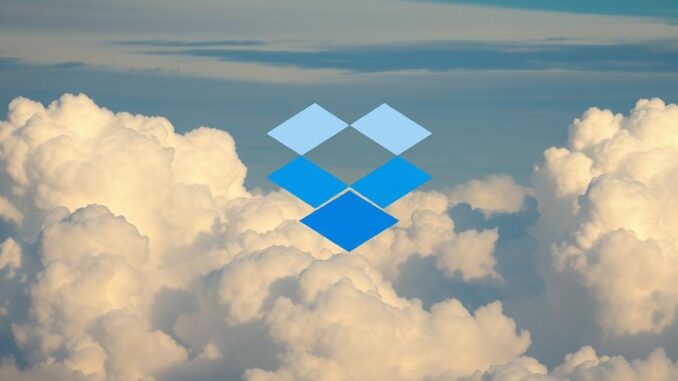
Summary
This article provides a 5-step guide to clearing your Dropbox cloud storage, covering everything from deleting unnecessary files to optimizing backups and upgrading your storage plan. It emphasizes efficient organization and smart storage practices for a clutter-free Dropbox. Follow these steps to reclaim your cloud storage and enhance productivity.
Discover storage solutions that seamlessly integrate into your existing setup.
** Main Story**
Reclaiming valuable space in your Dropbox can feel like a digital spring cleaning—refreshing and empowering. This 5-step guide provides actionable advice to efficiently manage your Dropbox, ensuring a clutter-free and productive cloud storage experience. Let’s dive in and conquer that digital clutter!
Step 1: Identify Storage Hogs
Begin by logging into your Dropbox account and navigating to the “Files” section. Enable the “Size” column in the display settings. This reveals the largest files lurking in your Dropbox, often videos, high-resolution images, or other media. This clear visualization helps prioritize your decluttering efforts.
Step 2: Purge Unnecessary Files
With the largest files identified, systematically delete anything you no longer need. Don’t forget to empty the “Deleted Files” or “Trash” folder to permanently remove these files and reclaim the storage space. Be honest with yourself—if you haven’t used a file in months (or years!), it’s likely safe to delete.
Step 3: Streamline Shared Folders
Shared folders, while essential for collaboration, can become storage monsters. If you’re no longer actively involved in a project associated with a shared folder, consider leaving it. In Dropbox, shared folders have a distinct icon (two figures). Locate the shared folder in your list, click the ellipsis (three dots), and select “Leave folder.” Remember, leaving a shared folder doesn’t delete it for other members, just frees up space in your Dropbox.
Step 4: Optimize Your Backups
Backups are crucial, but they can also consume significant storage. Regularly review your backups and delete any outdated or unnecessary files. Similar to organizing a physical storage space, you might find items you’ve kept “just in case” that are no longer relevant. Extract any essential data before deleting old backups from previous devices or applications.
Step 5: Consider a Storage Upgrade
If, after diligently following the previous steps, you still find yourself needing more space, consider upgrading your Dropbox storage plan. While this involves a cost, the increased storage capacity can significantly enhance your workflow and provide peace of mind. Dropbox offers various plans to suit different needs. Explore their options and choose the one that best aligns with your storage requirements.
Bonus Tips for Dropbox Mastery:
-
Establish a Consistent File Naming Convention: Adopt a clear and consistent file naming system. This greatly improves organization and searchability, making it easier to locate and manage your files. A well-defined system also reduces the sense of clutter and makes your Dropbox feel more manageable.
-
Regularly Empty Your Recycle Bin: Develop the habit of regularly emptying your Dropbox recycle bin. This prevents deleted files from lingering and consuming unnecessary storage. It also encourages a more mindful approach to file management.
-
Leverage Note-Taking Apps: For smaller text-based files, consider using a note-taking app like Dropbox Paper. This prevents numerous small files from cluttering your main storage, keeping your Dropbox organized and efficient.
-
Utilize Selective Sync: Dropbox’s selective sync feature allows you to choose specific folders to sync to your computer. This is ideal for large projects or archives that you don’t need constant access to, saving valuable local hard drive space.
By implementing these steps and incorporating the bonus tips, you’ll transform your Dropbox from a chaotic digital dumping ground into a well-organized and efficient storage solution. Enjoy the newfound clarity and productivity that comes with a clutter-free cloud!


Digital spring cleaning! Love the idea. I’m guilty of hoarding old project files “just in case.” Maybe a yearly purge should be a calendar event? Anyone else treat their Dropbox like a digital attic?
That’s a great idea! A yearly purge as a calendar event could definitely help stay organized. I think many people treat their Dropbox like a digital attic without realizing how much space those old files consume. Let’s make it a recurring thing to free up some cloud space!
Editor: StorageTech.News
Thank you to our Sponsor Esdebe
“Storage Hogs,” you say? Are they anything like those gremlins that hoard socks in the laundry? Asking for a friend whose Dropbox is suspiciously full… of *nothing* they can find. Maybe they’re hiding in the shared folders? Just a thought!
Haha, love the gremlin analogy! Shared folders can definitely be hiding spots for those digital sock-thieves. Seriously though, checking those shared folders is a great tip. You might be surprised what’s lurking there. Happy hunting for those missing gigabytes!
Editor: StorageTech.News
Thank you to our Sponsor Esdebe
The tip about establishing a file naming convention is excellent. So often, files are saved with cryptic names, making future searches difficult. Do you have any favorite strategies for creating effective and consistent naming systems?